Easily Delete Facebook Search History
3 min. read
Updated on
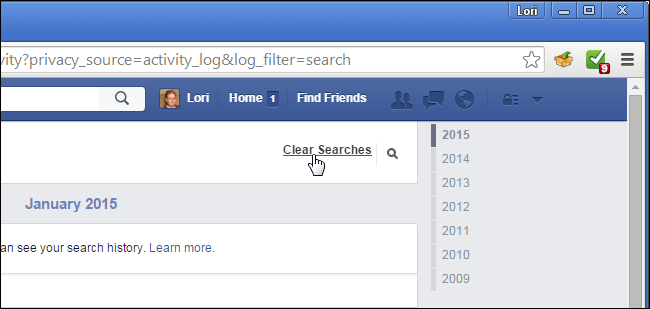
There is no mystery that whenever you search for something on Facebook, your search terms get stored in your Activity Log. I admit that the Activity Log can be viewed only by you, so this is not a privacy problem, but this doesn’t have to mean that you don’t have to erase some of your old searches.
In theory, this option makes it easier than ever for you to find what you were looking for at a later time without much effort, but you should also be aware of the fact that the search history might be cluttered with queries that don’t really require any quick access. I am talking about a brand you’re already following, a quick search on shop dresses, someone that you’ve already become friends with for a long time and the examples can continue. Do you really need them there? You already know the answer to that!
If you also want to tidy up this very long list, trust me when I am saying that the procedure is very simple. I’ll guide you all the way, so let’s begin:
How to Easily Delete Facebook Search History:
- For the start, you have to click on Settings from the top-right corner;
- After that, you mustselect the Activity Log option from the menu;
- Expand the menu to reveal the Search option;
- You will immediately see all of your recent Facebook activity. Under Photos, Likes, and Comments in the left side menu bar, it’s time to click More;
- After that, just choose Search;
- All of your search history will appear. If you want to clear it all, all you have to do is to click on the Clear Searches link at the top;
- However, you also have the option to remove only individual searches; in order to do that, just click the block icon and then Remove. That was all that you had to do!
What do you think about the Search history feature? Is it useful or not? Before answering to that, keep in mind that there is no setting that can felp you to turn the history off entirely, so erasing certain things it’s necessary from time to time. However, the posts are only visible by you, so they shouldn’t be a problem at all. It’s your decision to take, but let me know in case of needing extra help by using the contact form or the comments area from below! I’ll do my best to answer you as soon as possible.
If we are at this interesting Facebook chapter, you can also learn how to:
Download Facebook videos on Any Android Device;
Use some Photo Features in an Android App on Facebook.










User forum
0 messages