How to Solve Auto-rotate HTC One M9 Issue
3 min. read
Updated on
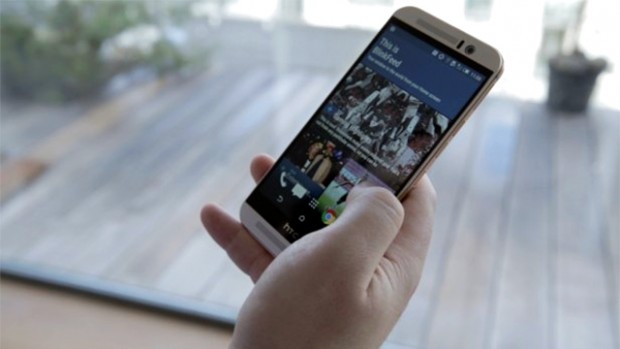
There are too many One M9 owners who have been having trouble with the auto-rotate feature in order to believe that this is an isolated situation.
I can assure you that not every HTC One M9 user will face this issues, but if you are one of the most unfortunate ones, my suggestion is to try these solutions and take advantage of your device’s full functionality. You’ve paid for it, so it’s your right to enjoy it!
As I have previously said, it seems as though there’s something wrong with the gyroscope, because the phone fails to rotate the screen when it’s changed from portrait to landscape orientation, regardless of which app is being used.
If the auto-rotate feature is not working on your HTC One M9 either, then I have several potential fixing methods to choose from.
How to Solve Auto-rotate HTC One M9 Issue:
- The first thing that you should so is to try turning the One M9 off and on again. This might fix the issue, but in most common cases it is not a permanent fix;
- Could this be an issue with the gyroscope? Make sure that it works as if should by using the pre-installed Help application. Go to Hardware Misbehaving? – Hardware Diagnostics – G-Sensor Test, to see if it is working or not;
- You’ll also see the option to calibrate the G-Sensor in there, so do that as well. Follow the on screen instructions to test after calibrating, and you’ll be able to determine if there’s a genuine hardware fault or not;
You can also calibrate the sensor in the menu above, or by going to Settings – Display and Gestures – G-Sensor Calibration; - Is a third-party app responsible for that? Just try safe mode. Press and hold the Power button until you get the Power menu popping up, then tap and hold the Power off option and you should see a Reboot to safe mode option. If auto-rotate still doesn’t work in safe mode, then you have the guarantee that there is no third-party app causing the problem.
- Don’t hesitate to apply a hard reset. There are not too many chances to fix the issue if none of the previous methods did, but the support team is probably going to ask you if you tried it, so you have nothing to lose. If you don’t know what to do, use the dedicated Hard Reset HTC One M9 guide;
- If this proves to be a hardware issue in your case, then the only option is to send your HTC One M9 in for repair or pick up a replacement; don’t forget to learn How to Restore the Warranty on your Android device.
If you are one of the owners of this HTC one M9, feel free to contact us any time. Our team is aware of the fact that the phone comes with several other issues as well and be sure that we will address these problems and their respective solutions in the upcoming tutorials.
So, if are currently bugged by a problem, use the comments area or the contact form, tell us more about the behavior of the phone before and after the problem occurred and we’ll do our best to help you.










User forum
1 messages