Test Display Performance on any Android device
3 min. read
Published on
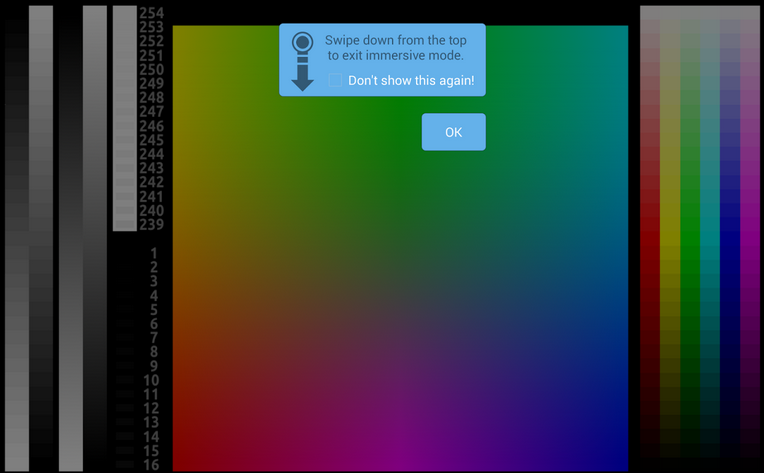
Are you worried about the display performance of your Android device? Testing it ensures that your display not only meets its functional requirements, but that you also interaction with the display in a convenient way, adapted to your own needs and expectations. The Display Tester is here to help you, just as the Tex Droider DPI which allows you to make some necessary changes.
Use Display Tester
DisplayTester is the ideal choice is you want to verify every single aspect of your device’s LCD/OLED screen.
In case of not hearing about it up to now, let me tell you that it is designed to allow full screen testing also on devices with soft keys and some if its most important features include: Gamma calibration tests (grey/red/green/blue), Dead pixel test in order to identify “dead pixels” by displaying a series of solid background color pages, Viewing angle tests (for OLED displays), Color tests which include detailed contrast, gradient (banding) and saturation tests, display and multi-touch performance tests, Display measures details among screen size, dpi, density-independent pixel size, pixel format and not only, Repair burn in, 4-color gradient test with orientation change correction (for Android phones and tablets running at least on Android 2.2) along with a generous set of Pro features such as Repair burn in – noise, Manually DPI measurement, Touch screen dead spot tests, Pixel format & dithering tests, Built-in font styles test, Color charts, System Fonts tester and much more to be discovered.
How to Test Display performance on Android with Display Tester:
- Take Display Tester from here;
- Slide left-right in order to change test image;
- If you want to change brightness, slide up-down;
- If you long touch, you can switch between full screen and normal screen (available for devices running at least on Android 3.0 OS version);
- Double tap if you want to hide or show the test specific settings dialogue;
- If the soft keys are hidden, all you have to do is to tap to make the buttons appear, then apply a quick swipe for the next screen before the buttons are hidden again.
Tex Droider DPI
Texdroid DPI is another great option if you want to change the DPI settings on your rooted Android handset. This practically means modifying the number of dots that can be placed upon a single line of 1 inch, in order to get the most out of your device’s display. The app works on both stock Android and ROMs and here’s what you have to do:
How to Use Tex Droider DPI:
- Take Tex Droider DPI with the help of this link.
- Do a Google Search for the ‘ideal dpi for your device’ if your device is on stock Android;
- For users on Custom ROM, there is a built-in option under: Display & Lights > Interface > LCD Density that you should take in consideration;
- Change and apply the dpi that you want.
That was all for this time, but stay close as I will bring more tutorials suitable for all the Android based devices out there.










User forum
0 messages