How to Bump Speeds on Galaxy S6 (Beginner’s guide)
3 min. read
Updated on
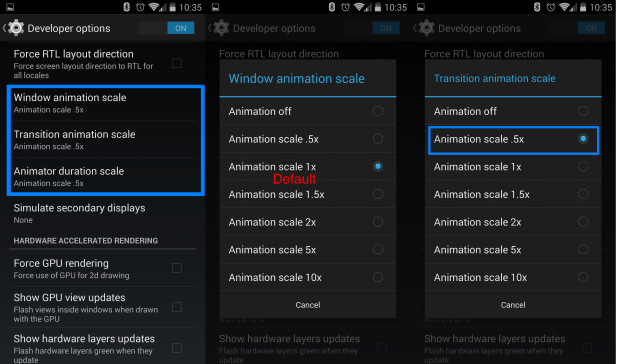
Are you looking for a method to make your Galaxy S6 run faster? Some might think that you have a problem by wanting such a thing when being the owner of an impressive smartphone as this one, but I am not here to judge or to criticize.
I know how is to want an even better performance and a much faster device. The steps below will offer you exactly what you want, even if you have limited knowledge of Android or any unofficial procedures.
So, if Samsung’s Galaxy S6 is actually your first Android smartphone, then you might not feel very comfortable with the idea of starting to use various apps or to apply operations such as rooting, installing custom ROMs, or even hacking and overclocking your device.
In many of these cases, there is no mystery that you have to be prepared to lose the warranty of your phone, especially if you might only have it for a few weeks and to accept that you are the only one responsible for what it happen to your handset and to its components.
If you want a less complicated procedure, here you have it! Playing around in the hidden developer menu on your Android smartphone is not usually recommend, but you must gain access to the hidden developer menu in settings on your Galaxy S6 phone if you want to complete the procedure.
This operation is extremely simple, so do not worry for a thing. While most normal settings can be easily found, there are also a few advanced options hidden in the developer options menu, and as a result, you have to work to get to them.
Essentially, you just have to head into Settings > About phone. Now, just start tapping away with your finger and this will quickly enable the hidden developer menu. Like that, you can start the procedure that you are here for:
How to Make your Galaxy S6 Faster:
- Once you’ve enabled the developer options menu on your Android phone, head to Settings;
- From there, you have to scroll to Developer options;
- Windows animation scale, Transition animation scale, and Animator duration scale are the three steps you’ll be following next;
- These are all set to 1x, so it’s time to change these values;
- Change all three of the animation settings mentioned above from 1x down to .5x in order to make your phone nearly twice as fast as it was;
- You can also choose to disable these options by selecting none or “off”; it is up to you to do that and notice an even bigger improvement, but I still prefer some effects;
- No less important, reboot your phone to make sure of the fact that all the settings are final.
That’s it, you’re all done! You should be able to see and experience the results immediately, so tell me more about them in the comments area from below.










User forum
0 messages