Turn AT&T HTC One M9 into Developer Edition
4 min. read
Published on
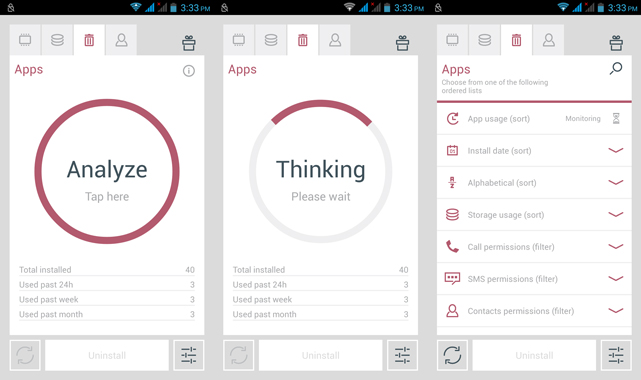
For a while, I have been more than pleased to see that HTC’s wish was to get updates out to its devices as quickly as possible, with the latest builds slated for release 90-days after Google finalizes a build.
HTC’s Advantage is indeed tempting, but if the company usually takes about a month to 3 months after Google’s announcement to roll out the OTA updates, things are totally different for carriers which need much more time to offer a new software version. In these conditions, what do you feel about turning your carrier locked AT&T HTC One M9 device to a Developer Edition?
There is no mystery that the Developer Edition devices get the updates faster than the carrier locked models for which the carriers make more tests and include their bloatware, but is such a thing possible? Well, let me tell you from the start that there are no major differences between the carrier locked HTC One M9 and the HTC One M9 Developer Edition excepting the fact that they have different CID and software.
Since the change is just in the CID and firmware, be sure that you can modify them and turn your AT&T One M9 into a Developer Edition handset.
I am going to guide you all the way, but before starting, you have to take care of a few things; to be more precise, you must be aware of the fact that this process will wipe your data, so a complete backup of all your files is a must, not to mention that not charging the battery could lead to the unfortunate situation of seeing the device turning off right in the middle of the procedure. Also enable USB Debugging on your phone from Settings> Developer options.
You must also setup ADB and Fastboot on your computer and install the appropriate HTC USB Drivers on your computer if you want this procedure to work. And yes, just as I always tell you, deactivate the security protection while applying this guide as it could interfere with the procedure.
Even more, you must also unlock the bootloader, root the handset and have the latest TWRP installed on it. And no less important, you have to gain S-OFF on your M9 using the SunShine app from the pro developers jcase and beaups.
Are you ready for the actual procedure?
How to Turn your AT&T HTC One M9 into a Developer Edition:
- For the start, download the Developer Edition RUU file from here;
- Also download the htc_fastboot by using this link;
- Go to the folder where you’ve extracted the ADB and Fastboot files;
- It’s time to open a command prompt;
- Connect your AT&T HTC One M9 to the PC using the original USB cable;
- Power off your device;
- Then, press and hold the Power and Volume Down button until you see a black screen with red text, in order to reboot the phone into download mode;
- In Download mode, use the Volume buttons to navigate Up and Down between options, as well as the Power button when you want to select a certain option;
- Rename the downloaded RUU zip file to RUU.zip;
- Move both the RUU.zip and the htc_fastboot.exe file to the ADB/Fastboot files folder;
- Enter this following command to get to the OEM Flash Mode:
htc_fastboot oem rebootRUU - Install the RUU firmware by entering the command:
htc_fastboot flash zip RUU.zip - Once the flashing is completed, your AT&T HTC One M9 will automatically reboot.
Drop me a comment below and let me know how the procedure worked on your HTC One M9 or if you need any help.










User forum
2 messages