How to Install Android M Preview FreeXperia on Sony Xperia Z3 Compact
3 min. read
Updated on
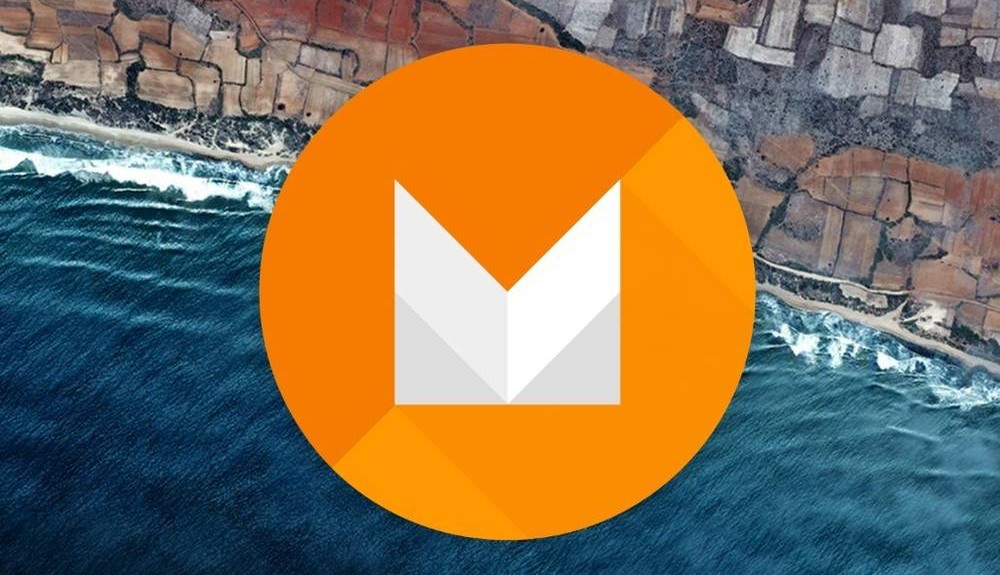
The Android M Developer Preview is out there for a while, so I am not surprised to see that many Custom ROM developers are working hard to offer us ROMs based on Android M. FreeXperia is such a firmware based on Android M Developer Preview and it is available for the Sony Xperia Z3 Compact as I am speaking.
Are you the owner of such a device? Then, I bet that you are eager to learn how to install it as soon as possible.
As this is the early stage or early version of FreeXperia Custom ROM, you should know that it comes with bugs that will definitely be fixed in the final build; however, there are also advantages such as Adoptable Storage Devices, new isolated App permissions, innovative power and charging features, mobile payments, Android M RAM manager and not only.
Have you decided that you want to give them a chance? This guide is only compatible with the Sony Xperia Z3 Compact model only, so make no mistake. You also have to enable USB Debugging on your from Settings > Developer Options and unlock the bootloader if you want to be successful, not to mention that you have to root your device and install the latest CWM or TWRP Custom Recovery.
Installation of this Developer Preview requires clearing the memory of your device, so do not hesitate to back up all your important data and don’t forget that it must have more than 80% battery, or else there is chance of seeing your smartphone getting temporarily bricked. Also prepare your PC and install the device’s USB drivers on it, or else your smartphone will not be recognized by the computer.
And yes, this operation will void your warranty. This site cannot be held responsible for any kind of damage that might occur to your device. Hence, you have to perform the installation on your own risk.
How to Install Android M Preview FreeXperia on Sony Xperia Z3 Compact:
- On this page you can find the Android M Developer Preview;
- Also take Google Apps from here to your PC;
- Connect Sony Xperia Z3 Compact phone to the PC via its original USB cable;
- It’s time to copy Android M Developer Preview zip file and Google Apps zip file into the root folder of phone’s SD card memory;
- Remove the USB cord and turn off the device;
- Enter into Recovery Mode by pressing and holding the Volume up and Power buttons at the same time until you see the Xperia logo or Recovery Mode;
- Then, you have to select ‘wipe data/factory reset’;
- Now, clear the cache memory by selecting ‘wipe cache partition’;
- Return to ‘advanced’ and tap ‘wipe dalvik cache’;
- From main recovery install the zips from SD card;
- Have patience and when the procedure is completed and to the same for Google Apps;
- Restart the device by opting ‘reboot system now’ seen in the recovery menu.
Now you have Android M Developer Preview on your Sony Z3 Compact. If you have encountered any problems, then let me know in the comments area below.










User forum
0 messages