Wipe the System (Hard Reset) and Clear Cache on LG G4
3 min. read
Updated on
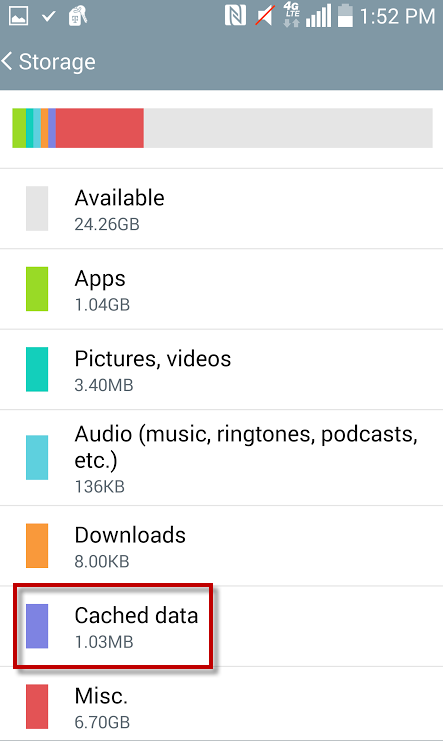
Even though you are the owner of a new LG G4, don’t you imagine that you are safe away from bugs or software problems. On the contrary, many owners are complaining about such sort of issues and if you are one of them, then it’s time to take action.
What can you do in such a situation? Well, on the LG G4 you have at least two options to choose from: you can either complete a factory reset (aka hard reset) with the help of the provided guide or perform a cache wipe. Sometimes when application cache gets corrupt, it can cause various issues with Android, so that is why your LG G4 is slower than before, it freezes or it gets unresponsive when you expect it the less to do so.
The following is a guide on how to wipe the system / hard reset and clear cache on LG G4 for solving this sort of errors.
If this is the option that you also want to apply, then you should know the fact that there are no less than two different types of cache on the LG G4. I am talking about the app cache, along with the system cache. Every single app has its own cache installed on the app. This cache allows for the temporary data to be stored for better help when switching between apps. The system cache on the LG G4 does the very same thing, but for the Android software in general and not for each individual app. That’s how the apps crashing or freezing can be explained, so there is no better operation than this one to help you.
Keep in mind in this way you will remove any other saved info that might be left on your LG G4 and this even includes your internet history along with any potential malware apps, so make a backup if possible. Also note that this process is an addition to the hard reset procedure and here is what you need to do:
Wipe the System and Clear Cache on LG G4 through recovery mode:
- For the start, enter recovery mode on your LG G4;
- From recovery, select “wipe data factory reset”;
- Then, return to main menu of recovery;
- It’s time to choose “wipe cache partition” and “wipe dalvik cache”;
- Then, from the main menu of recovery select “reboot system now”. That was all that you had to do, so enjoy the changes!
Wipe the System and Clear Cache on LG G4 through the hardware keys:
- From the home screen, you have to tap Apps;
- Tap Settings > General tab;
- Then, tap Storage;
- Wait for menu options to finish calculating;
- Tap Cached data;
- Up next, you have to confirm your action by choosing Yes;
- Wait for the cached data to clear;
- When the procedure is completed, the storage screen refreshes and cached data will not be listed any longer;
- When you enter the Storage menu again, Cached data appears as “calculating.”
Congratulations. You have completed this guide as well!



User forum
0 messages