Disable LG G4 Automatic App Updates
3 min. read
Updated on
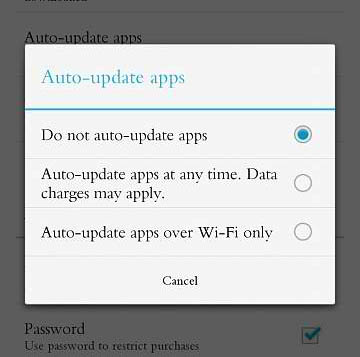
Many LG G4 owners complained about the fact that some of the apps in their phone were automatically updated without their knowledge. This is not something unusual, but quite the opposite, it seems that by default the new LG G4 and most Android devices from the current market are set to automatically update apps.
While auto updates are an advantage as long you don’t have to constantly check which app needs to be updated and also helps avoiding any problems with apps not working correctly since you could forget to update them.
If you choose to leave auto-update ON, you also have the privilege of may not notice what new features are added to the app and you wouldn’t have to spend any more time reading the new features when updating the app, but despite of all these, there are also times when disabling LG G4 Automatic App Updates is better.
It often happens to discover that the automatic installation is messed up and even if you think that you can stay relaxed and do nothing, you’ll still end up being the one who must reinstall certain apps because the LG device won’t run smoothly like it did before or because the installation was not correct to begin with.
Even more, instead of letting automatic updates do their job, it should be app to you to only update over Wi-Fi to save your data and not go over the carrier data plan. And no less important, it really doesn’t matter if you have a ton of apps on your LG G4 device, or just a few of them, but in both cases I know that you might be seriously bothered by tons of notifications to update apps that tend to appear almost every day.
The idea of disabling automatic app updates on your LG G4 handset has probably crossed your mind and you know that it is not a complicated task at all, even if performed by first-time smartphone owners, or by beginners. However, before deciding that this is what you should do, also keep in mind that having this feature turned off could be a problem for some apps which may not also work properly as they become incompatible with new versions of Android, so you still have the responsibility to initiate manual updating. Do you agree with that? I also find this situation as being much more pleasant than the current one, so here I am to help you.
There are a few easy steps that can help you solve the problem, so let’s start the procedure:
Disable LG G4 Automatic App Updates:
- From the Home screen, tap Apps (this is why you won’t be able to perform the procedure from your device’s settings, but via the pre-installed Google Play Store app);
- After that, you must head to the Google Play Store by tapping the appropriate app icon;
- Tap the Menu key which is placed next to the “Play Store” at the top;
- Choose Settings near the bottom;
- Up next, just tap on Auto-update apps;
- In order to enable automatic application updates, you have to tap Auto-update apps at any time or Auto-update apps over Wi-Fi only;
- To disable automatic application updates, tap Do not auto-update apps. If this is your option, then you’ll have to manually update apps starting to this moment.
Do you experience any problems with this tutorial? Leave me a comment and rest assured as I read all messages. We’ll find a solution together!










User forum
0 messages