Use Smart Cleaning to Clear out LG G4 Space
3 min. read
Updated on
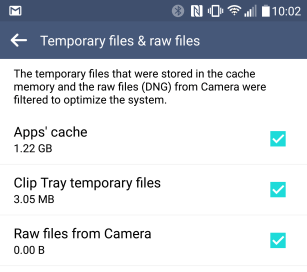
Are you the new owner of LG’s latest G4 flagship? I know that you must be excited by what you discover each day, but don’t be fooled by appearances. The storage space now free is doomed as well. Over time, be sure that all the free storage space on your LG G4 will suffer severe modifications, but don’t you imagine that there is nothing that you can do about this problem.
I am not here to tell you to stop keeping videos and important data stored on your G4, as fortunately LG has built in a simple method of seeing what’s taking up space that doesn’t need to be saved. The best is that you can easily reclaim this space with the Smart cleaning software.
So, LG has included a way to clean and clear out the LG G4 space within the internal settings, thus do not hesitate to follow the steps from below:
How to Use Smart Cleaning to Clear out LG G4 Space:
- Go to Settings;
- Then, enter into Smart cleaning;
- Up top you’ll be shown how much of your storage is in use and available to use, along with how much is being taken up by files which should not be there;
- Tap on the files you wish to clean;
- Then, simply tap the Clean option;
- Keep in mind the fact that Smart Clean can remove no less than three categories of items; I am referring to:
Temporary files: this category is comprised of apps’ cache files, as well as of clip tray temporary files. The list is more than generous and it includes: users avatars from Twitter, Facebook’s cached news feed photos, Chrome temporary files, RAW photos that you have taken with the camera when in JPG/RAW mode, contents of the Clip Tray and not only. Do you really need all these? You know the answer to that;
Download folder: this includes the files that you have downloaded from the web with the help of Chrome or a web browser, email attachments and more. I am sure that among them you can also find files that you do not need any longer, so delete them right away;
Idle apps: here you can find all the apps that have been left idle for 1 month or more.
Like that, you can reclaim some important space on your LG G4! Have you encountered any sort of issues while applying this simple guide? I am here to help you – keep that in mind – so do not think twice at the possibility to send me a comment below to tell me more about the problems that you might be facing. Rest assured as I always read all the comments coming from readers, so your issue will not remain like that for long.
Also learn how to Clean and Speed Up Android devices with The Cleaner










User forum
0 messages