How to Manage LG G4 Interruptions
3 min. read
Published on
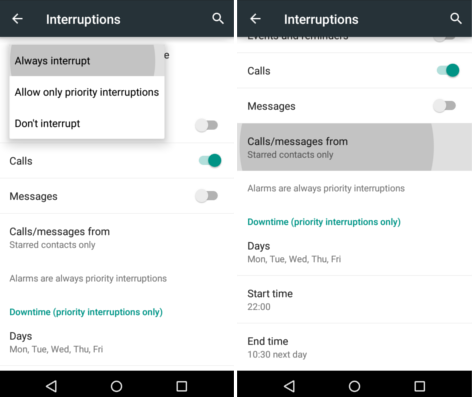
The system to determine when you should be interrupted by a notification is different from one phone to another, so if you are the owner of an LG G4, you’ve come to the right place.
Anyhow, first you should know that Google has made it simple to get started with Priority mode and as you might be used to as the option to turn on Priority mode can be generally accessed by pressing your volume rocker buttons.
Like that, you can change your audio settings, especially your ringer and notification volumes, but things are a little different on your LG G4 smartphone. Here I am to help you manage LG G4 interruptions, so do not hesitate to keep on reading.
First of all, let me tell you that you cannot access interruption modes from the volume popup, as there is a toggle in the LG G4 notification drawer that you have to use in order to do that. From there you can find a special “no interruptions” mode for when you don’t want to have the eyes of those around you upon your G4 device, when you need times of silence, or when you simply don’t want to be bugged or bothered in any manner you.
The Interruptions feature allows sound or vibration for phone calls, messages and so on to be turned on or off, according to your own preferences. Alarms are always considered priority interruptions.
When Sound profile is set to ‘No interruptions’ (the silent mode), all notifications, including alarms, are turned off.
How to Manage LG G4 Interruptions:
- From Home screen, head into Settings;
- After that, you have to enter into Sounds and notification;
- Tap Interruptions;
- Tap Calls and notifications;
- Select if notifications can interrupt by choosing one of the following options: All interruptions, Priority only or No interruptions;
- From the Advanced section, it’s time to tap Select Priority interruptions;
- Select which options will be considered priority: Calendar events, Incoming calls, New messages;
- Tap the back arrow icon;
- Tap Downtime.
Knowing how to turn this feature on manually is very important, but you can also chose to set a schedule and tweak what your interruption modes will do. For that, you have to:
- Go to Settings;
- Enter into Sound and notification once again;
- Find Interruptions;
- This menu has all the settings for setting up a special schedule for priority mode known as Downtime – this is recommended for keeping the LG G4 quiet at night, when sleeping or at work, when you don’t want to be interrupted by anything or in those cases when any distraction has be to avoided.










User forum
0 messages