Send Auto Responses to Declined LG G4 Calls
4 min. read
Updated on
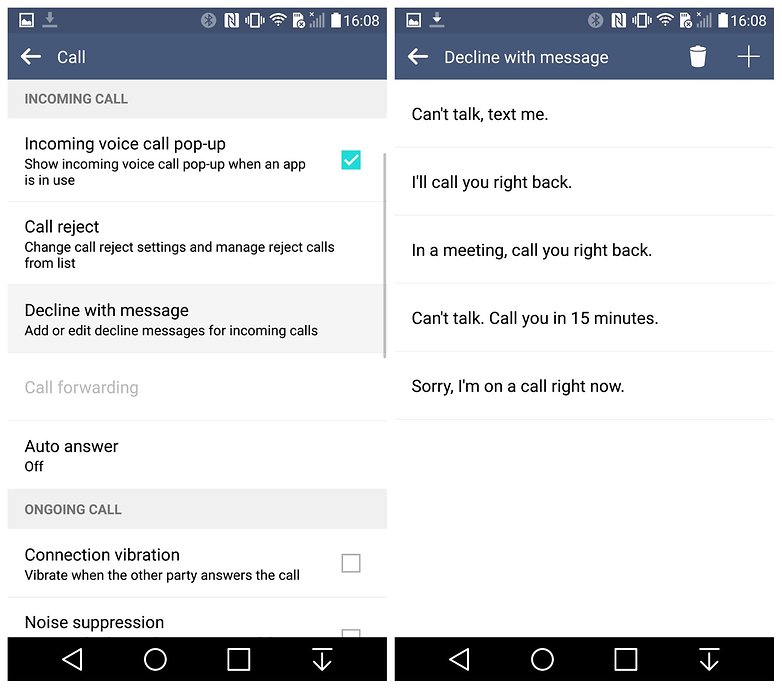
You have seen how easy is to block unwanted calls on your LG G4, but maybe this is not your case. If you have no problem with a certain person, but the phone rings in the middle of a meeting and you can’t answer, I have a solution for you.
Well, you can choose to reject the call and come back later with a message or an actual call, but it might happen to forget doing that or to make that person angry on you. Isn’t it better to be polite about it? Shouldn’t you choose to send Auto Responses to declined G4 calls?
Well, you have the possibility to send a message with your call rejection option to let the person know that you are not trying to ignore him or her. This is the perfect solution if you’re in a meeting, in a classroom, if you are driving, or in any other situation where you can’t take the phone call right away, but the caller is important enough to let him know about the situation and that he will be contacted as soon as possible.
The process is quite a simple one, and you’re even able to set up your own personalized messages on top of the stock responses.
How to Send Auto Responses to declined LG G4 calls with the Decline with message option:
- At first, you have to enter into Settings;
- Tap on “Call”;
- Scroll down and you will see an option called “Decline with message”; it’s time to tap on it;
- You’ll see various pre-loaded messages covering various reasons why you can’t take the call such as: “Can’t talk, text me”, “I’m in a meeting, call you right back”, “Sorry, I’m on a call right now”, “I’ll call you right back”;
- To edit one of these messages, just tap on it and make the changes that you have in mind;
- Then, hit “Save”;
- To add your own personal message, hit the “+” button at the top right;
- Then, write it out – keep in mind that it can be up to 80 characters in length.;
- At the end, just hit “Save”.
Next time you get a call when you can’t take it, don’t forget about the “Decline with message” option that pops up instead of answering or rejecting the call. It can be a life saver when you are busy or it is inconvenient to answer the call, but don’t you imagine that it is the only option out there. There are also apps doing the very same thing and Auto reply is the best example for that.
How to Send Auto Responses to declined LG G4 calls with Auto reply app:
- Take Auto reply from here;
- Install it on your LG G4 right away;
- Among its main features you can find:
- Auto-reply: the app automatically sends SMS according to your choice. The default content is: “Sorry, I am busy now, call you back later”, but you can add or modify the content according to your own wish;
- Default reply range: select to only reply calls and SMS that is your contacts. You can customize the settings by modifying the reply range;
- Special reply list: you have the chance to customize the Special reply list by adding different contacts and replies, to make the app even more user-friendly;
- Auto-reply record: the app automatically records every auto-reply for users to check if you choose to use this function;
- Note: when default SMS reply feature is on, the same content will be replied to all calls and SMS; when default is off, this app will only reply to numbers that are in the Special reply list.
Which method to you prefer for sending Auto Responses to declined LG G4 calls? And don’t forget to call the people back if you say you will!



User forum
0 messages