How to Install MIUI 7 ROM 5.8.13 on Redmi 1S
3 min. read
Published on
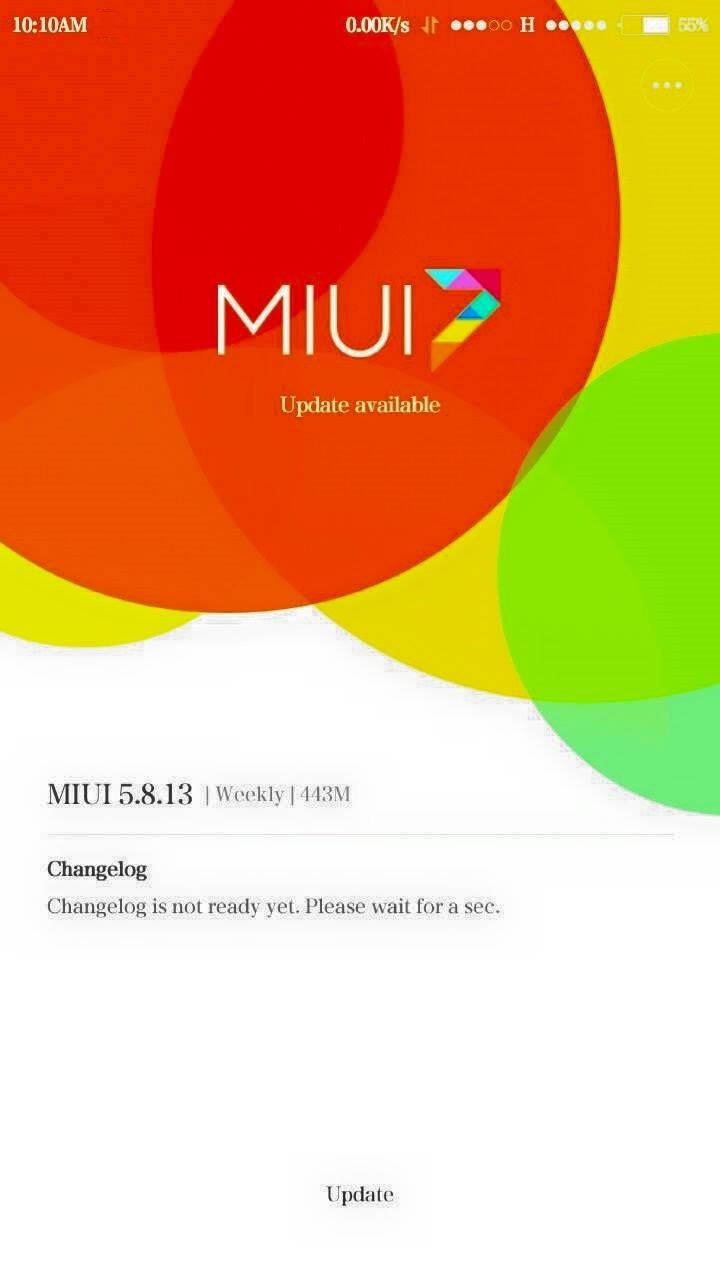
Do you think that it’s time to install the MIUI 7 ROM onto your Redmi 1S? Xiaomi has announced the launch of MIUI 7 global beta ROM 5.8.13 for its smartphones, but it will definitely take a while until reaching to all hansdets, so I support your decision.
However, there is a list of preparatory steps that you cannot skip, so keep on reading. I want you to know from the start the fact that flashing this Recovery ROM will not wipe your user data or the files in internal storage, but I still advice you to take a backup of your important data. You never know when one step fails and like that you can avoid losing your precious contacts, songs, videos, photos and so on.
You also need a Custom Recovery like TWRP or CWM installed on your Redmi 1S device and don’t hesitate to ensure that you have enabled USB debugging mode in your smartphone. For that, first enable Developer options by following this simple path: Settings -> About Phone and tap several times on the build number. Once you have enabled Developer options, enter into Settings -> Developer options -> USB debugging and tap on the box next to it to enable USB debugging.
Do you have the device’s drivers installed on your PC? You’ll need them to transfer the ROM file to your device’s storage during the procedure, so take care of this aspect right away. You must fully charge your device too as the process might take longer than expected, so avoid any unpleasant surprise.
And I want to warn you about the risks coming along with this procedure. To be more precise, warranty may be voided if you apply the given steps and MIUI 7 ROM is compatible with only Xiaomi Redmi 1S, so don’t use it on other devices. Even more, I shall not be responsible for any damage to your device, so be responsible for every single action that you perform and aks me in case of having any doubts.
How to Install MIUI 7 ROM 5.8.13 on your Redmi 1S:
- For the start, you must take the MIUI 7 ROM by accessing this link;
- Then, you have to connect your Xiaomi smartphone to your laptop via its micro-USB cable;
- Now transfer the files into your device’s internal storage;
- Feel free to reboot into Custom Recovery (like TWRP, CWM or whatever you might have on your device). In order to boot into TWRP, press and hold volume down and power keys at the same time;
- You should also perform a nandroid backup;
- After that go back to the main menu and tap the Wipe button;
- Choose Advanced Wipe;
- Then select Dalvik Cache, System,Data, and Cache;
- Confirm your selections;
- Go back to the home screen;
- Here you have to tap on Install option;
- Navigate to the ROM file and select it;
- Swipe the confirmation button to proceed with installation;
- The last step is to reboot to system.
How was the experience of installing MIUI 7 on your smartphone? Let me know via the comments area from below.










User forum
0 messages