How to Use Home2 Shortcut App
3 min. read
Updated on
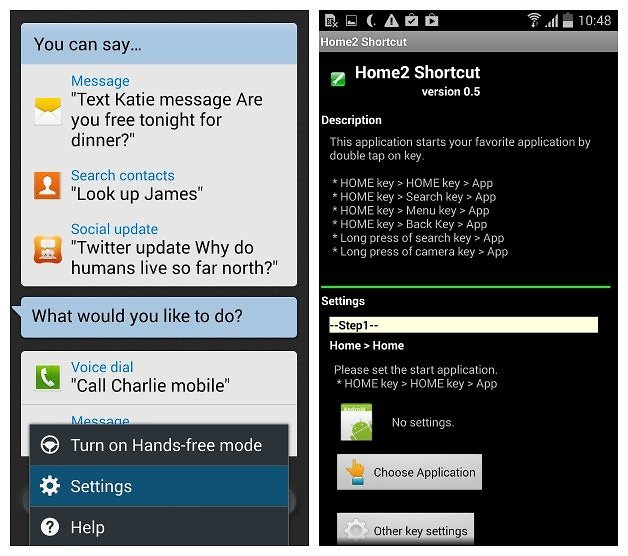
Do you know that on OnePlus Two you have the possibility to assign multiple functions to the back, recent apps, as well as home buttons? I bet that you want such privileges on your Android device as well even if it is not OnePlus Two and you are disappointed about the fact that there are not more manufacturers which let you program these buttons. Let me tell you that there might be a solution.
Even though you cannot completely enjoy such functions on your Android device, you can make your phone’s home button open any app or any shortcut by tapping twice on with the help of a new app which is known as Home2 Shortcut.
To be more precise, Home2 Shortcut lets you assign whatever shortcut you like to any of your device’s capacitive buttons, then specify a gesture, set a duration and enjoy the changes. Do you want to give it a try too? I can only encourage you to do that as long as the procedure is not at all a complicated one. You should know that it doesn’t require you to root your device and that I am here to guide you all the way, so good luck! Here’s what you have to do:
How to use Home2 Shortcut App:
- First of all, you have to download the Home2 Shortcut from here on your Android device;
- Install it right away;
- You will see that the app breaks down the process of programming your Home button into steps: for the start, you have to tap “Choose application”;
- Then, hit the “Installed applications” option in order to choose which application gets launched with a double-tap;
- Up next, you have the choice to change the double-tap interval. For example, choosing a slower setting will prompt your phone to react to a double-tap with a longer interval, but you can also keep it at normal;
- Choose your launcher. If you have a third-party launcher like Go Launcher installed, select it here;
- If you don’t have a launcher, choose the default option;
- Hit the Home button, and you’ll be asked to choose a launcher;
- Choose Home2 Shortcut;
- After that, just tap “Always” and that was all you had to do!
Is the app working as it should? All you have to do is to double-tap the Home button, and you should be taken to your shortcut right way; if not, you’ve probably made a mistake, so try repeating the procedure.










User forum
0 messages