How to Switch the Edge Side of your Galaxy S6 Edge
3 min. read
Updated on
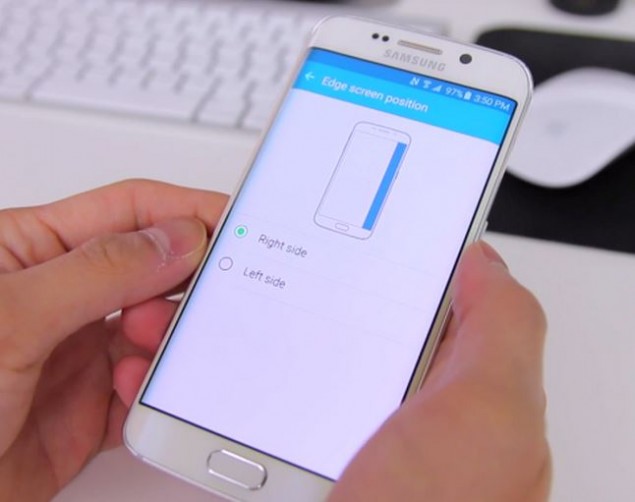
Samsung’s Galaxy S6 Edge is out for a while and is making a good impression everywhere. If you’ve picked one up, then you already know that the Edge Side of your device is the key element. Taking the title as the world’s first dual curved display smartphone, I have to admit that this is the most eye catching design up to date.
Galaxy S6 Edge comes in a sleek metal casing with amazing details such as the punched speaker grille and a glass panel on the rear, being not only elegant, but also smooth and comfortable to use. Even more, the curved sides give the illusion that the phone is thinner than it actually is, offering it a special appeal to the human eye.
However, keep in mind that these display edges are more than a simple stylistic choice which changes the whole look and feel of the phone of course, but it’s important to remember that you are also getting a very different experience while using it. You can learn How to Get the Best out of the Edge Part of your Galaxy S6 Edge Phone and even though the phone feels great in the hand thanks to all that metal around the outside, there might be a slight problem at this chapter.
There is no mystery that there are more right-handed people out here, so it seems that Samsung decided to put all the edge-specific features of the device on the right side. However, if you are a lefty or want to have all the amazing edge features on the left side for any other reason, it’s time to make some changes. This is actually among the first things that you’ll want to do with the Edge display, so don’t hesitate to follow these simple steps:
How to Switch the Edge Side of your Galaxy S6 Edge:
- The first thing that you must do is to go to Settings;
- Up next, you just have to scroll down to Edge screen;
- Scroll to Edge screen position;
- At the end, just check on the Left side;
- If you change your mind, follow the same steps and check on the Right side. It is ok to choose the side that suits you best for one-handed operation.
For more, swing by the Samsung Galaxy S6 Edge pages and you’ll find plenty of other tips and guides for your handset. In order to convince you, here are some of the guides that you can find:
- How to Block Samsung Galaxy S6 Edge Unwanted Calls;
- Learn how to Politely Reply Galaxy S6 Edge Calls with a Quick Auto Message from here;
- Find the Software Version of your Samsung Galaxy S6 Edge;
- How to Install Android 5.1.1 Lollipop G925FXXU2COH2 on International Galaxy S6 Edge with the help of these steps;
- How to Find Anything on Galaxy S6 Edge with S Finder.



User forum
0 messages