How to Use Android Weather 360 App
3 min. read
Updated on
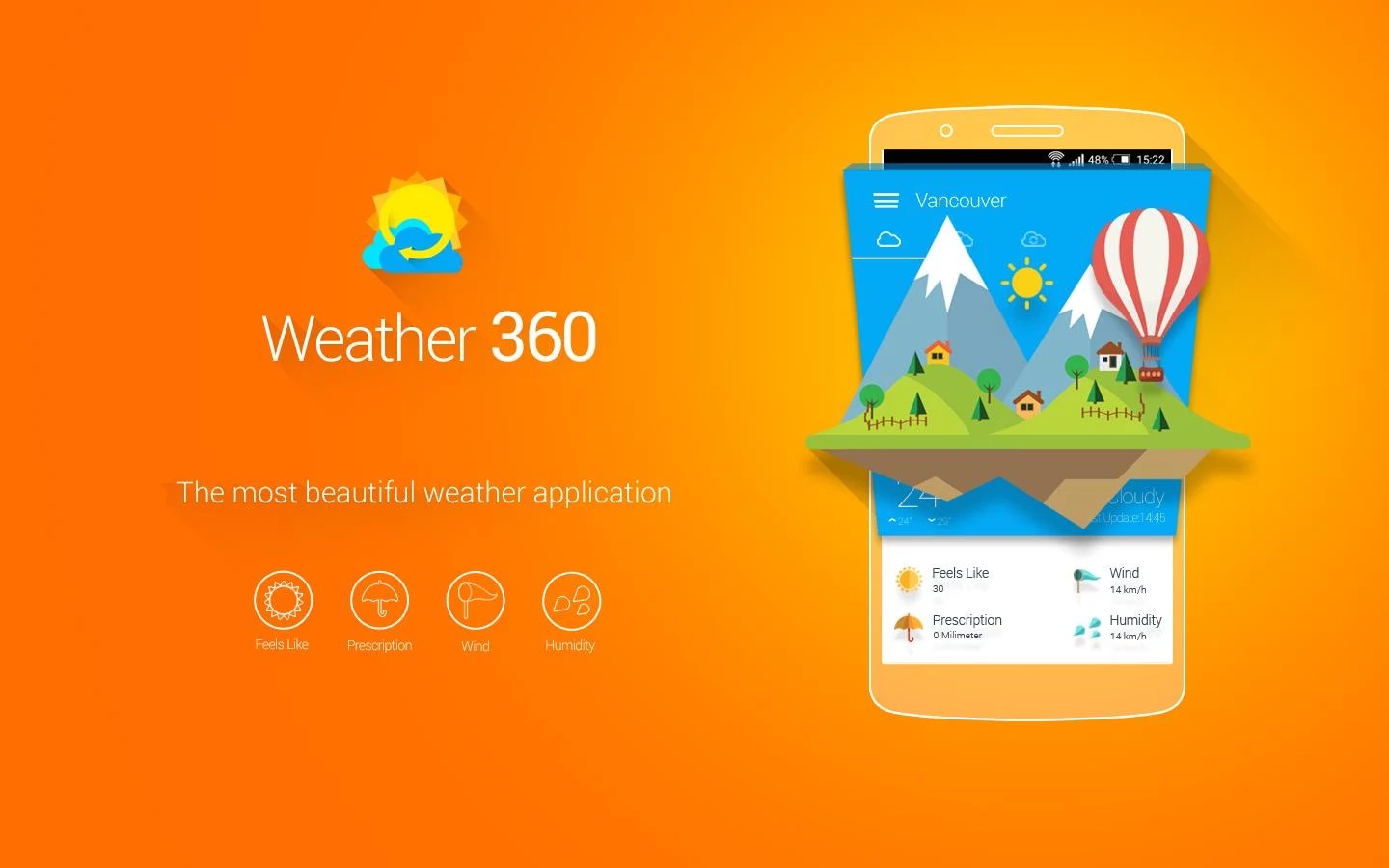
There are plenty of Android weather apps out there, so that Google even created a separate category for them, but maybe you feel that it’s time for something different.
Weather 360 is one of the best choices that I we’ve seen recently, with its Material design, generous number of widgets to choose from, not to mention all the theming animations which are one of the most distinguished graphical features of the Weather 360 and not only that you will simply fall in love with.
Don’t get scared of all these; in fact, this app is all about simplicity. As for its user friendly interface, I simply find it as being perfect for my needs and I know that I am not the only one thinking so. I just want to tell you that the app is still a bit rough around the edges, but keep in mind the fact that it’s still in beta. Do you want to give it a try as well? Here’s what you have to do:
How to Use Weather 360 App:
- Take the app from here;
- Install it on your Android device;
- After launching the app, it will ask you to enter your location (just as you might be used to, the app will make some suggestions regarding your location);
- Then, you will see that the app is basically divided into three panels:
- The first panel is the one which shows the temperature, wind speed, the humidity level, as well as the weather animation; for instance, if it’s sunny in your area, then is showing a sunny animation which occupies more than a half of your screen;
- The second panel shows expected weather condition for the whole day on hour basis;
- Finally, there is also a third panel which shows weather forecast for the next 10 days;
- You just have to swipe to the right in order to access settings and other functions of this app;
- For example, from the settings menu you can change location, date and clock format, measurement unit, update interval, and weather provider. You can choose between Word Weather Online (this one is free), Wunderground and Forecast.io (these two options are paid);
- Do not forget about the notification area. That means if you are using some other app and want to check weather, you don’t have to minimize the current app and open Weather 360, but you have the possibility to simply check the weather directly from the notification area;
- No less important are the homescreen widgets which can be easily customized; feel free to change the color of each and every aspect of the widgets;
- As for the included 20+ themes, if they are not what you are looking for, you just have to take advantage of the included widget theme creator which is available within the app in order to create your own themes.
So, what do you think? Do you agree that it really has a pleasant and fun user interface? Do you like the animated weather conditions or the detailed weather forecast and info in the notification panel is bothering you? I’d love to hear your opinion.










User forum
0 messages