Install Stable CM 12.1 Android 5.1.1 Firmware on Sony Xperia Z
3 min. read
Updated on
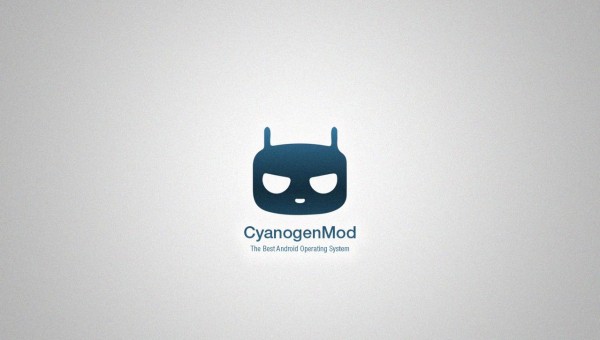
Sony Xperia Z users are receiving some great news as the CyanogenMod team has rolled out the official stable build of Android 5.1.1 based CM 12.1 ROM for their device.
This new CM12.1 stable release for Xperia Z is based on the original AOSP ROM, so there is no reason to refuse it. In such conditions, all interested users may follow the step-by-step guide outlined below, but not before taking care of a few preparatory steps.
The instructions given in this Android 5.1.1 Lollipop update guide are meant for the Sony Xperia Z device – the C6603 version, so verify the device model number by navigating to Settings > About Phone.
Ensure the phone has at least 70% battery charge or you could end up with an unpleasant surprise of seeing it turning off while installing the CM 12.1 ROM and do not hesitate to back up data and settings using a recommended custom recovery tool like ClockworkMod (CWM) or TWRP (or any other method that you peer using), as it creates a complete image of the existing phone setup. The ‘factory reset’ process that you’ll be applying during this guide wipes clean the system memory partition, but it has nothing to do with the internal storage of your phone.
Are the correct USB drivers for the Xperia Z are installed on the computer? If not, you won’t be able to establish a connection between the PC and your Sony Xperia Z. And another important aspect is to be on a rooted firmware and to have a custom Recovery installed on it as well (of course, it has to be updated to its latest version, so that it supports the latest Android 5.1.1-based CM 12.1 custom ROM).
Even more, don’t forget to enable USB Debugging mode via Settings > Developer Options and realize that I will not be held responsible for any damage that might occur to your Sony Xperia Z device during or after the firmware installation. That is why I advise you to proceed at your own risk.
How to Install CM 12.1 Android 5.1.1 Stable Release on Sony Xperia Z:
- From this page download the CM 12.1 SNAPSHOT zip on your computer;
- Download Gapps by using this link as well;
- Connect the handset to your PC with the help of its original USB cable;
- Up next, copy the downloaded files to the internal storage of your device;
- Power off your device and unplug from the computer;
- It’s time to boot it in Custom Recovery Mode; in order to do that, press and hold Power, Volume Up and Volume Down buttons simultaneously. Release them when you see the Bootloader or Fastboot menu and then, press Power button to enter Recovery;
- Now, you have to perform wipe data task by navigating to wipe data / factory reset and confirm the process;
- Additionally, you can also perform wipe cache partition followed by wipe dalvik cache;
- Locate the CM 12.1 Android 5.1.1 Stable Release;
- Select it;
- Confirm the installation process;
- Once done, repeat the above steps to flash Google Apps too;
- Then, go back to the main menu of recovery and reboot your phone. Note that it may take about 4 to 5 minutes to boot for the first time, so don’t be worried.
Your Sony Xperia phone is now running the latest CM 12.1 Android 5.1.1 Stable Release stable build. Go to Settings > About phone to verify the firmware version installed.










User forum
0 messages