How to Post Photos or Messages on Instagram
3 min. read
Updated on
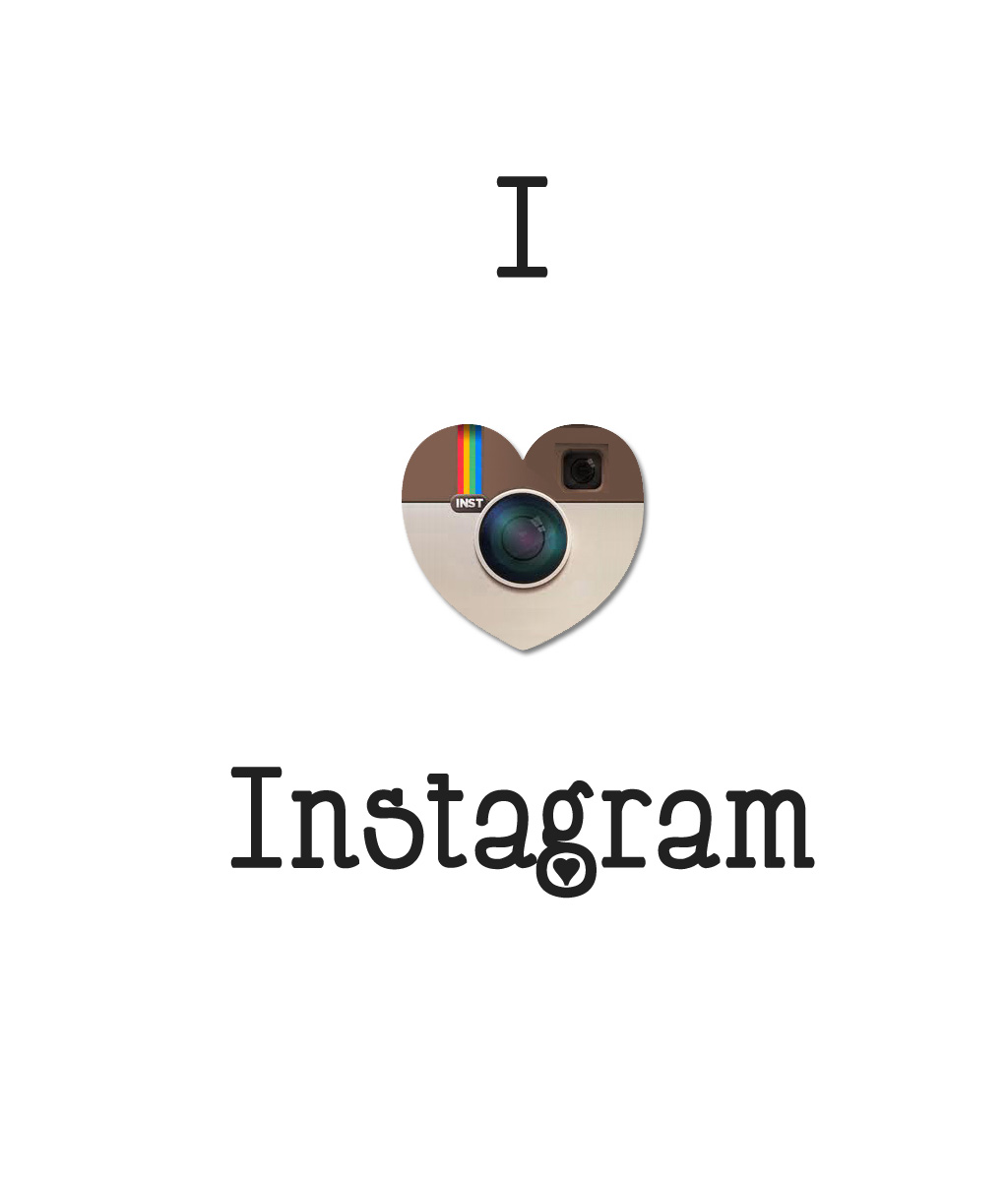
I love Instagram and I know that I am not the only one. You can use it to showcase your most recent photos, you can like or “heart” a photo as well as comment, you can follow others and they can follow you, by adding more and more Friends in your list. So, yes, this is fun and above all, Instagram is Free and like that will remain.
Taking a photo, adding a filter, making it look fabulous and then sharing it is fun, there is no doubt about it, so I was encouraged you to learn how to post photos on Instagram.
And not everything has to be public, so you can also learn how to send a private message.
How to Post Photos or Messages on Instagram:
- For the start, download and install the Instagram app;
- After that, you have to create an account or log in with your Facebook account;
- Don’t forget that if you have the Facebook app installed on your phone, you can quickly log into Instagram using your Facebook account. If you don’t have Facebook or don’t want to use your Facebook account, you can create an account using an email address;
- Tap the Camera button at the bottom of the Instagram app;
- Tap the big blue button to take a picture;
- You can also tap the Gallery button to the left to browse through the photos stored on your device.
- You can also tap the video camera button to record a 15-second video.
- Tap the button right above the camera button to switch between the front and back cameras on your phone.
- After taking a picture or selecting one from your phone’s storage, you will be able to make some edits to it or to select a filter from the generous list that Instagram offers;
- Tap the “Sun” button to adjust the “Lux”. This can soften or brighten your image, and is best used for landscapes;
- Tap the “Wrench” button to see your other editing options;
- You can also choose to add some hashtags. Hashtags are one of Instagram’s main features. These tags categorize your photo, allowing other people to find your image when they’re looking at that topic. And if you do not know, hashtags are single words or phrases combined into one word;
- Select other social networks to share the post on. You can share to Facebook, Twitter, Tumblr, and more from within the Instagram app. After entering your caption, just choose any other networks you want to post to;
- After doing that, you will be prompted to sign in to that network if you’re not signed in already;
- Tag people in the picture by using their Instagram usernames;
- They have to approve these tags before they appear;
- Also learn how to send a private message by tapping the “Direct” tab at the top of the “Share To” screen. You can then enter specific usernames that you want to send the post to;
- Tap the “✓” button when you are sure that your post can be uploaded and your followers will see your post in their feeds.




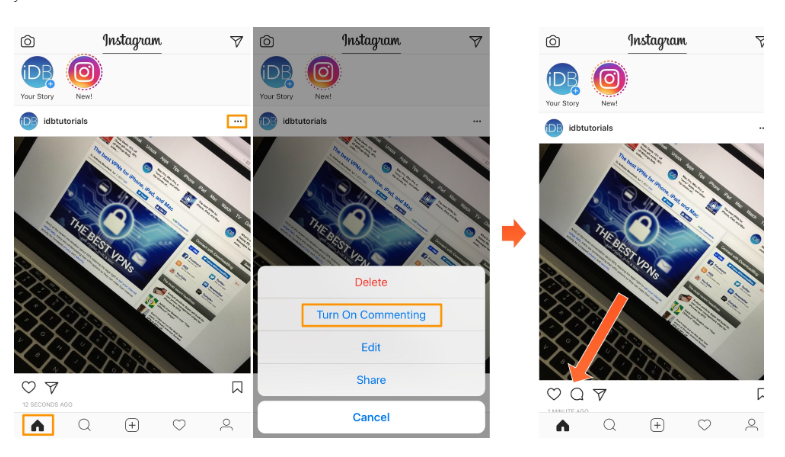
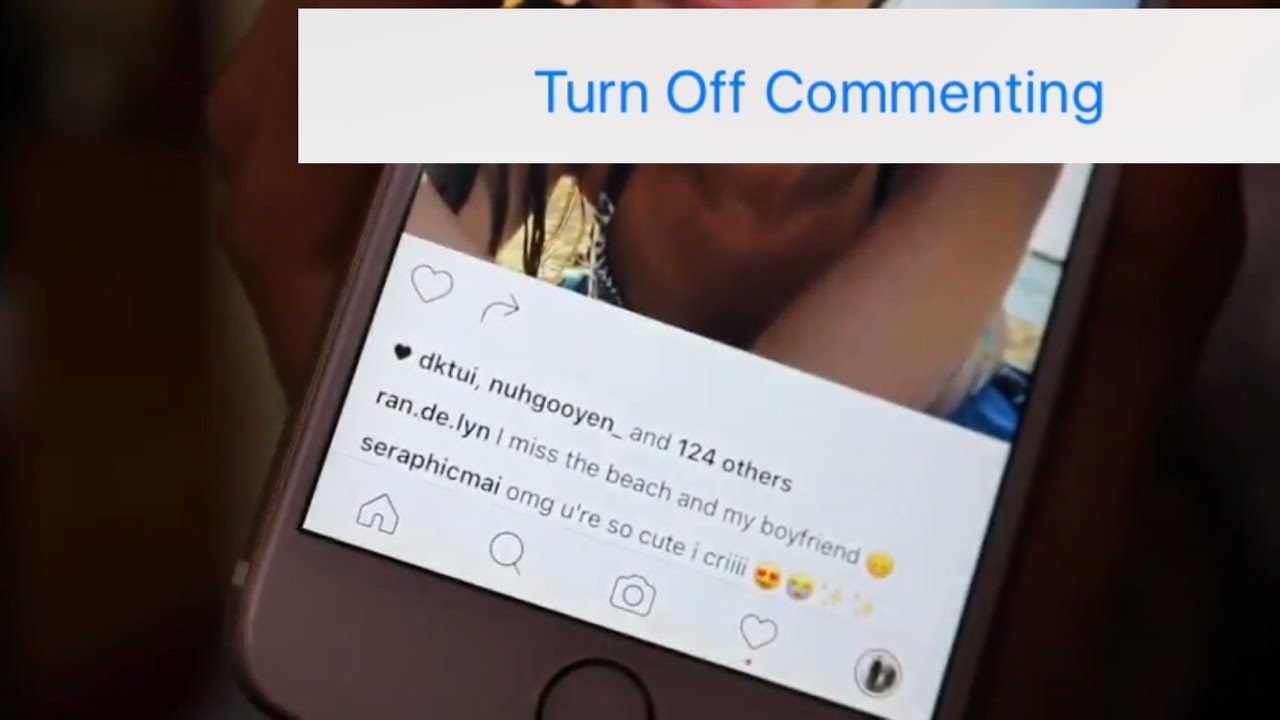

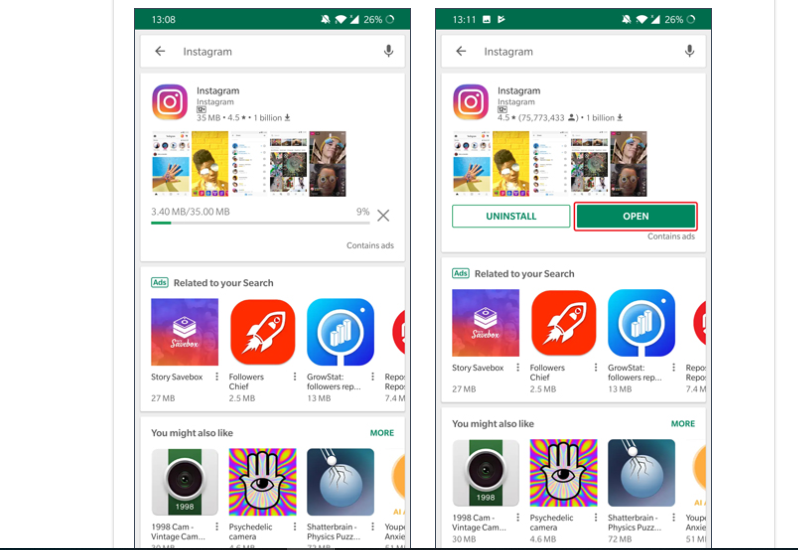


User forum
0 messages