How to Root Android 6.0 Marshmallow Build MRA58K on Google Nexus 7 LTE
3 min. read
Updated on
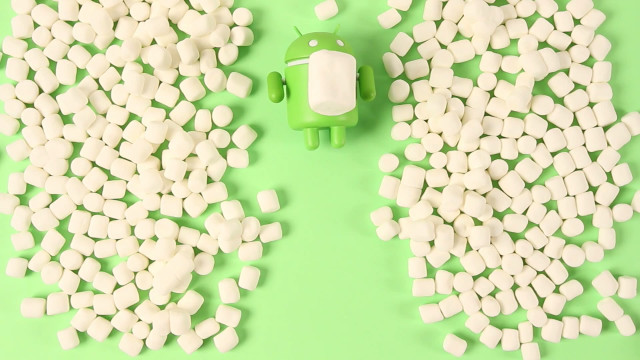
Here I want to share a simple rooting guide with SuperSU for all Google Nexus 7 LTE devices that are currently running on the stock Android 6.0 Marshmallow OS, build number of MRA58K. You shouldn’t be too surprised to find out that after all, the Android 6.0 Marshmallow OTA updates have been rolling out regionally across the globe, so now it’s the perfect time to think of a rooting process for the latest firmware as well.
How should you prepare your Google Nexus 7 for such an operation? Take your PC and make sure to uninstall or deactivate antivirus applications in your computer as they tend to disrupt the rooting procedure. Then, install the appropriate Nexus USB Drivers on your computer and open Settings> Developer options in order to enable USB Debugging. Do you know that you must also set up ADB and Fastboot on your computer? Feel free to take the full Android SDK by using this link and take care of this aspect now.
Next, you must take a complete backup of your Google Nexus 7 personal data. I advise you to do that as long as if something goes wrong during the rooting process and if your device’s data gets lost, you can use the backup to restore it right away. And don’t forget to make sure that your device has at least 70% or battery backup in it, as the rooting process will literally drain the juice of your battery.
This Android 6.0 Marshmallow rooting method uses TWRP recovery for flashing the kernel image files, so you must also download the latest TWRP software (v2.8) in order to succeed, but this shouldn’t be a problem as long as here I am to guide you.
And no less important, many Nexus 7 users have reported this operation to be running without any complications, but don’t get me wrong. In case you make any mistake that affects the device, you are the only one to be held responsible.
How to Root Android 6.0 Marshmallow Build MRA58K on Nexus 7 LTE:
- For the start, take the custom kernel for your device; here you can find the razorg-mra58k-boot.zip that you need;
- Then, also take SuperSU v2.50 from here;
- Here you can find the latest TWRP recovery for your handset;
- Transfer them to your PC by using the original USB cord;
- Power off your Nexus 5 device;
- Then, you have to boot into recovery mode, so press and hold Volume Up, Volume Down and Power buttons together until the screen turns on and then it should boot into fastboot mode; then, press Volume Down twice to enter recovery screen, and then press Power button to select the recovery option;
- Install the custom kernel first, so do into the main menu of TWRP recovery and choose the Install option;
- Go to the location where you saved the custom kernel file;
- Select it;
- Then do a ‘Swipe to Confirm Flash’ from the bottom of the screen to flash the kernel;
- Go back to the recovery home screen and tap Install;
- Navigate to the SuperSU file in your device’s storage and select it;
- Confirm the swipe operation at the bottom to install the SuperSU package;
- Return to recovery’s main menu;
- From there, just select Reboot> System.
Your Nexus 7 device should now restart. After the reboot, you will have root access on it, just as you have wanted from the start.



User forum
0 messages