Best 6 Tips and Tricks for your Gmail App
3 min. read
Updated on
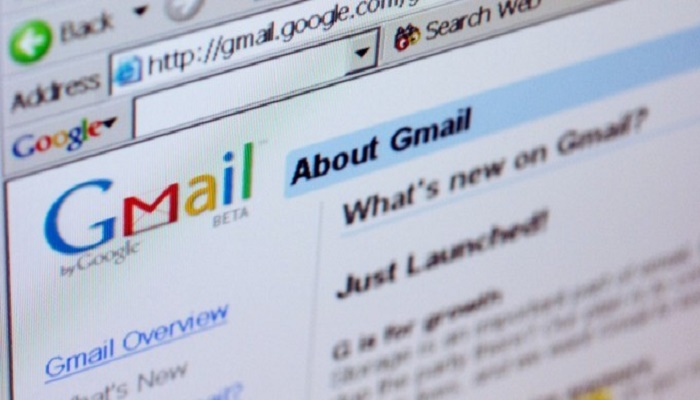
Just a few days ago I have showed you how easy is to add non-Gmail Accounts in the Gmail app, but be sure that the app has much more to offer.
Here you can find a list of tips and tricks for your Gmail App, so don’t hesitate to keep reading and apply these procedures:
Tips and Tricks for your Gmail App:
Default Reply All
What a nightmare is to resend an email! You don’t need me to tell you that! If you’re frequently part of mass emails, don’t forget to make the “reply all” option default. In Settings under the General tab, go to Reply Behavior and switch to Reply All.
Select Multiple Messages
Do you want to select multiple messages? In the Inbox view, holding down the Shift key while selecting messages will check multiple email threads at once, just as you want.
Mass Unsubscribe
Are you annoyed by all those newsletters that keep coming? Then, it’s time to use the “unsubscribe” button which can be found next to the sender’s address in promotional emails. This method is ideal for decluttering the inbox, but you can also type “unsubscribe” into the search box, and you’ll probably find every deal, discount, and event email notification you’ve ever signed up for. It is up to you to select all (but make sure to click “select all conversations that match this search” too) to banish historic newsletters from your inbox for good.
Make Gmail Sort your Emails Correctly
Gmail has some inboxes to sort the emails such as primary, starred, important, or spam, but it doesn’t work as you want all the time. For example – an important mail may sometimes end up in the spam folder and a spam email may sometimes end up in priority folder. In such a case, you can teach it which email is important for you and which is not.
If an important email is sent to the spam folder, open the mail and tap on three vertical dots on the top right-hand corner and choose Mark as important from the menu. Do it more than once and Gmail will understand what you want.
Read Gmail Offline
The most underrated feature in all of Gmail? Gmail Offline is a Chrome extension that allows you to read, respond to, search, and archive emails without an Internet connection.
Click on the gear icon (from top right), thn go to Settings and click the Gmail Offline tab. You’ll need to let the extension sync and download emails for a little while before you get offline. And don’t worry — this extension doesn’t take up any space on your hard drive.
Schedule Email to Send Later
Do you want to write an email, but you are not ready to have the recipient ready? Download the Boomerang Gmail plug-in and things will get much easier. Like that, you can schedule when an email should be sent, so choose a specific time to send the message like 7:45 a.m. when you know that it’s the perfect time, or a more general time like “next Wednesday”. And even more, Boomerang can also push read messages back up to the top of your inbox at whatever date and time you schedule.










User forum
0 messages