Simplify your Android Experience with Necta Launcher
3 min. read
Published on
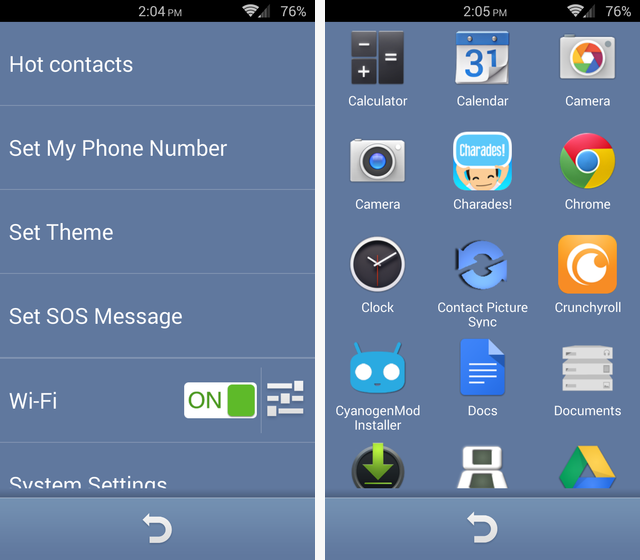
Are you looking for a simple Android launcher for the older generation? I totally get you as you are not the only one experiencing such a situation.
In fact, I’ve been there too, as well as many others. At first, it was a nightmare to convince my mother to use an Android smartphone. She hold on to her old device until the last moment of its life and then, the inevitable happened. However, I never imagined that such a transition can be so difficult.
In short, my mother was completely overwhelmed by the capabilities that its new smartphone can offer, so I thought that it was time to find a way to help her get started. The best solution that I found is Necta Launcher and I strongly recommend it to anyone having a hard time with members of older generations while trying to get used to their new gadgets.
Why should you choose this app as well? Well, I can assure you of the fact that it makes all the options easier and bigger, the apps will not be confusing, but only include the necessary such as Phone, SMS, or location, not to mention that the font size will be much larger for all the installed apps.
So, the Android app is great for our parents and grandparents, as well as for people with poor eyesight who can easily read everything this way. And another important feature of this application is the fact that its users can send their current location to favorite contacts by using the Position and SOS function of the app on the home screen. You never know when something might happen, so it’s better to be prepared for any situation.
As for you, let me assure you that Android launchers are customizable, so you can switch between this launcher and original theme very smoothly.
How to Simplify Android Experience with Necta Launcher:
- First of all, you must take the Necta Launcher app from here;
- Tap the device’s home button;
- Now, you have to select the Necta Launcher;
- Press “Always” to set it as the default home screen app;
- The default page shows the date and day of the week at the top, three favorite contacts below that, and large icons with text for basic functions such as calling and messaging;
- Don’t forget that there’s also a built-in camera interface, gallery, flashlight, and SOS app. These apps all keep a back arrow at the bottom for a simple navigation;
- Even more, Necta includes settings in the app for WiFi, as well as other customizations waiting to be discovered;
- However, one major downside of the app that you should know about from the start is that tapping on Call will take you to the built-in contacts apps, and it requires another tap to get to the phone dial, which could be a bit confusing for seniors.
Excepting that, I found this as being a very simple launcher for Android. Unlike the complicated default interface, Necta Launcher can make the default options simple and easy to use for seniors.








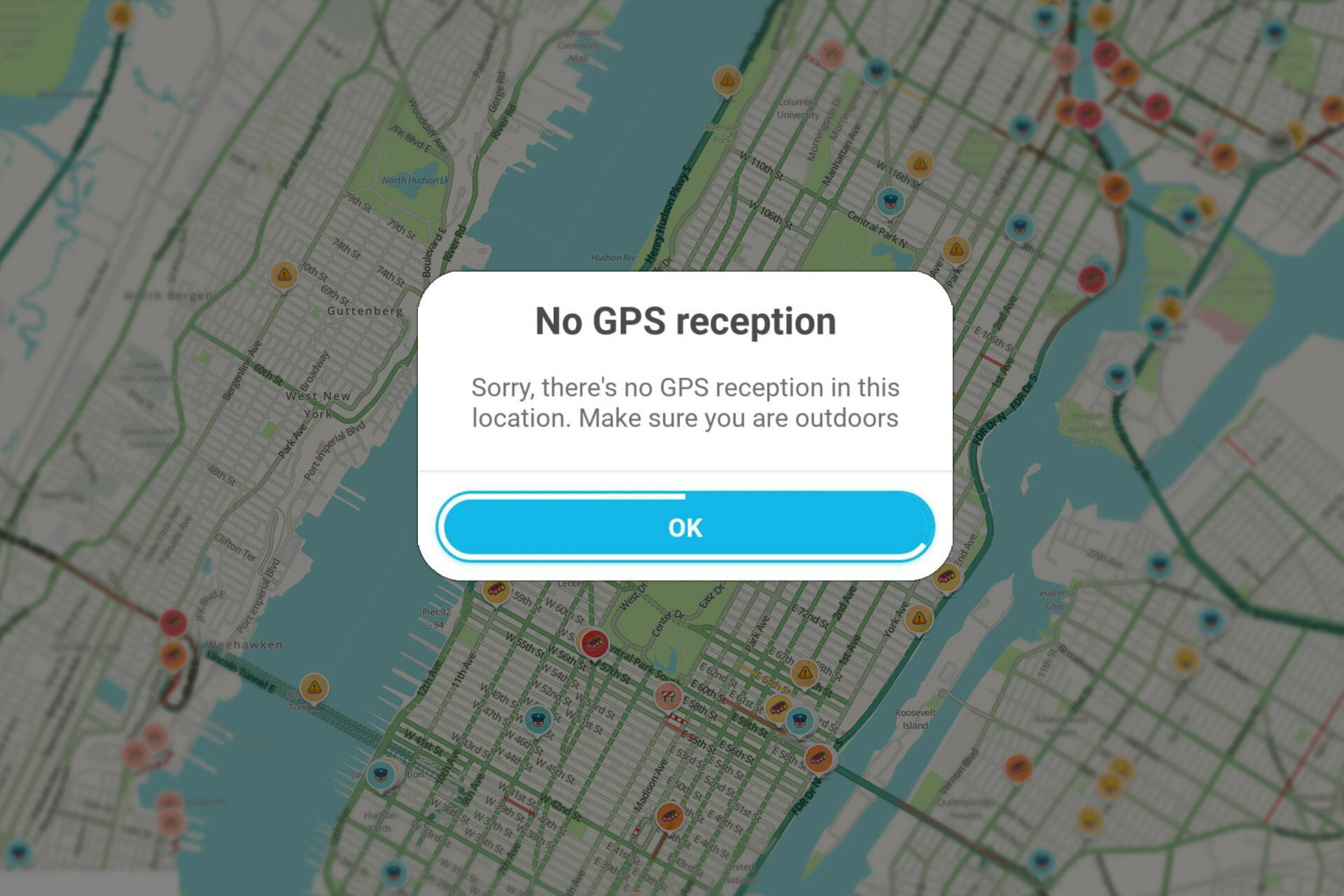
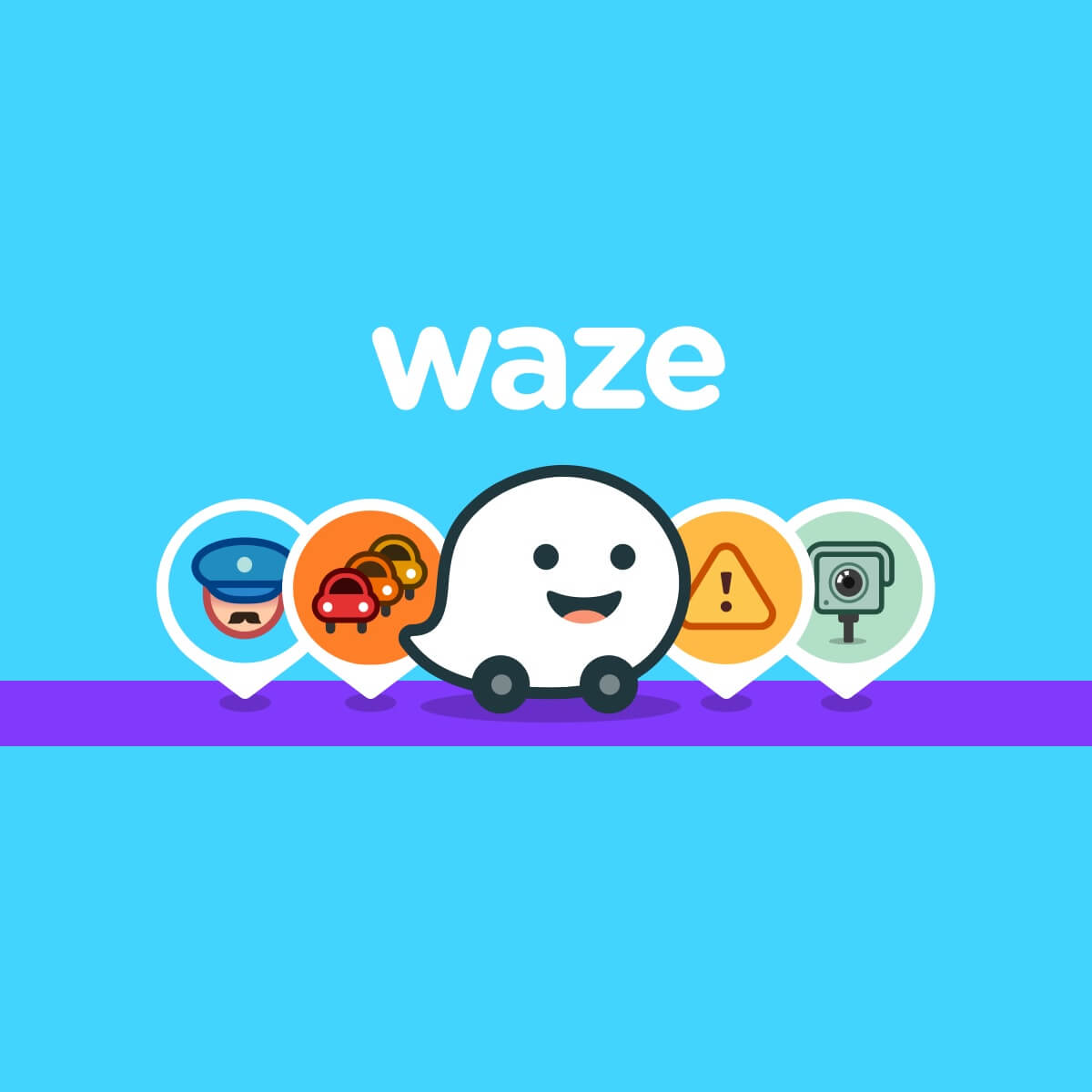
User forum
0 messages