Use Chat Helper for WhatsApp
3 min. read
Published on
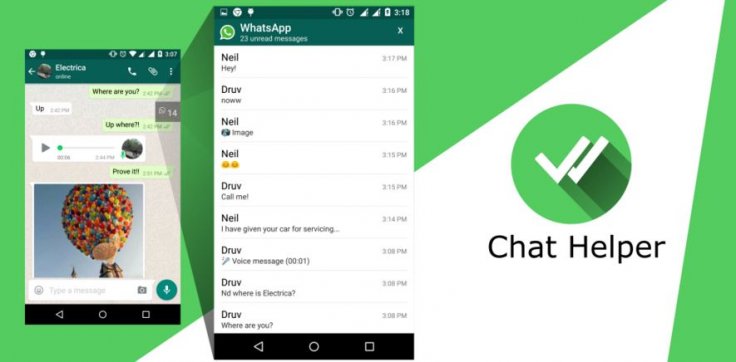
Do you want to improve your chat experience in WhatsApp? Then, you should take in consideration this new simple Android app called Chat Helper which enhances the WhatsApp chat experience in a way you have never seen before.
Created by XDA developer, jagan2, this interesting app embeds and shows a WhatsApp widget every time when you are chatting with someone. The widget gives you the possibility to see the unread messages count when not opened, to enjoy a screen full of unread messages for you to take a peak and jump to any conversation ad more.
So, be sure that the app doesn’t modify WhatsApp, but it only facilitates access to WhatsApp widgets, just as its name says it.
After successfully making its way through a few alpha versions, the most recent release can be taken right now with new features such as the fact that the widget now appears on all screens but you can control its visibility (for that to happen, you have to check out the visibility option in app’s settings) or the UI glitch that made widget appear on full screen videos is finally fixed.
How to Use Chat Helper for WhatsApp:
- Take the app rom the Google Play Store by entering here;
- Install the app on your device;
- Then, you must go through a simple setup procedure on your device. First of all, open the Chat Helper app;
- Enable the Accessibility Service;
- When asked to create widgets, click on the ‘Always allow’ button; note that this is a one-time setup and you’ll never have to do it again;
- Once the setup has reached to an end, you’ll see the widget on the right side on the screen, which you can drag to reposition if necessary;
- As I’ve told you, the Chat Helper for WhatsApp embeds a WhatsApp widget and displays it whenever you are chatting with someone;
- The widget also shows your unread messages, so tap the widget in order to show a full screen with all the unread messages;
- From here you can make a move from to any of your chat contacts or groups in WhatsApp;
- If you switch to a new chat, you could go back to previous chat; to be more precise, once the back button is pressed, you’ll be immediately taken back to the previous conversation;
- Note that if the unread count badge obstructs any of your view elements, you have the possibility can drag the badge vertically to a new place (however, this is restricted to right side of the screen at the moment, but I am sure that this will soon change);
- You can also click the cross (X) button if you simply want to close the widget.
Don’t you think that all these can make you a better multitasker when it comes to chatting? Give it a try and you will find out if this app is for you or not. And keep in mind that the app works on JellyBean 4.1 and any other higher version of Android, so you should experience no problem.




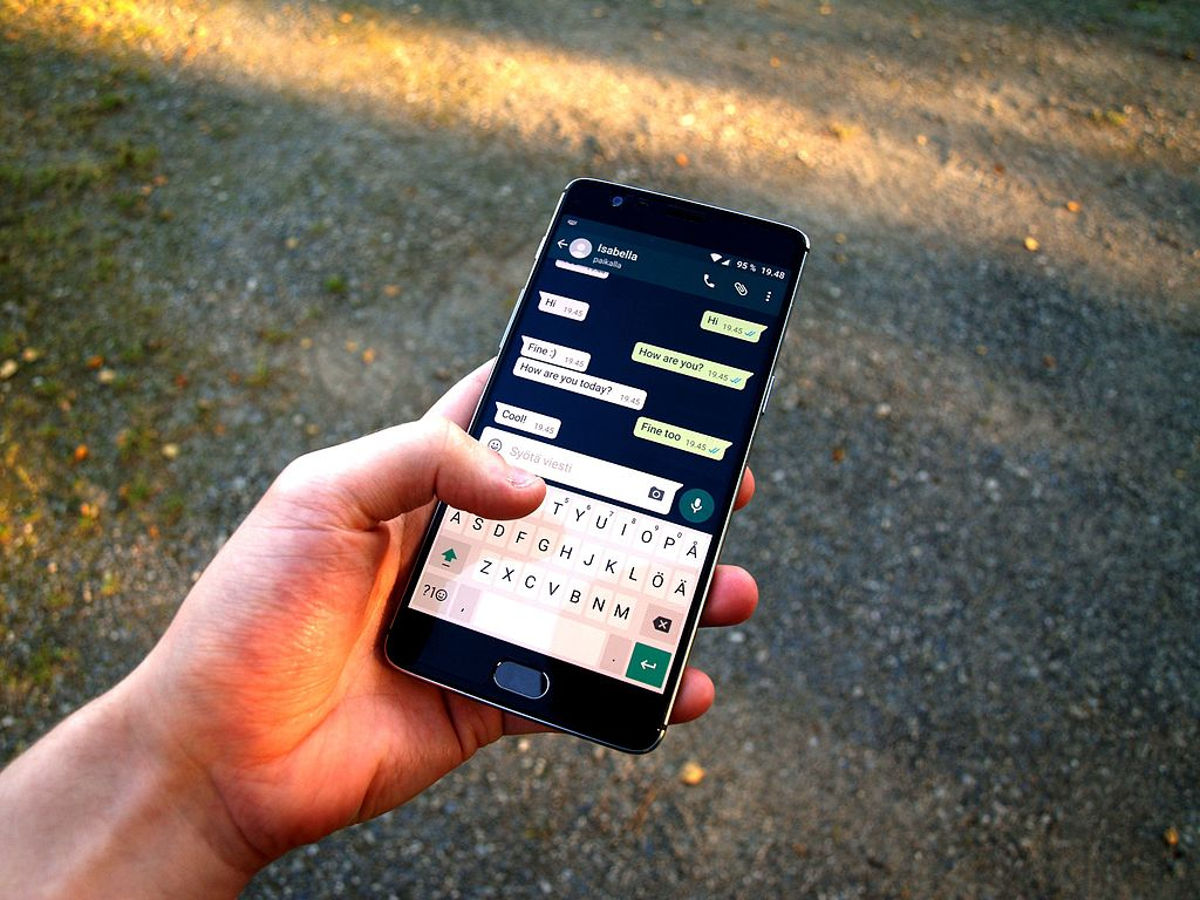
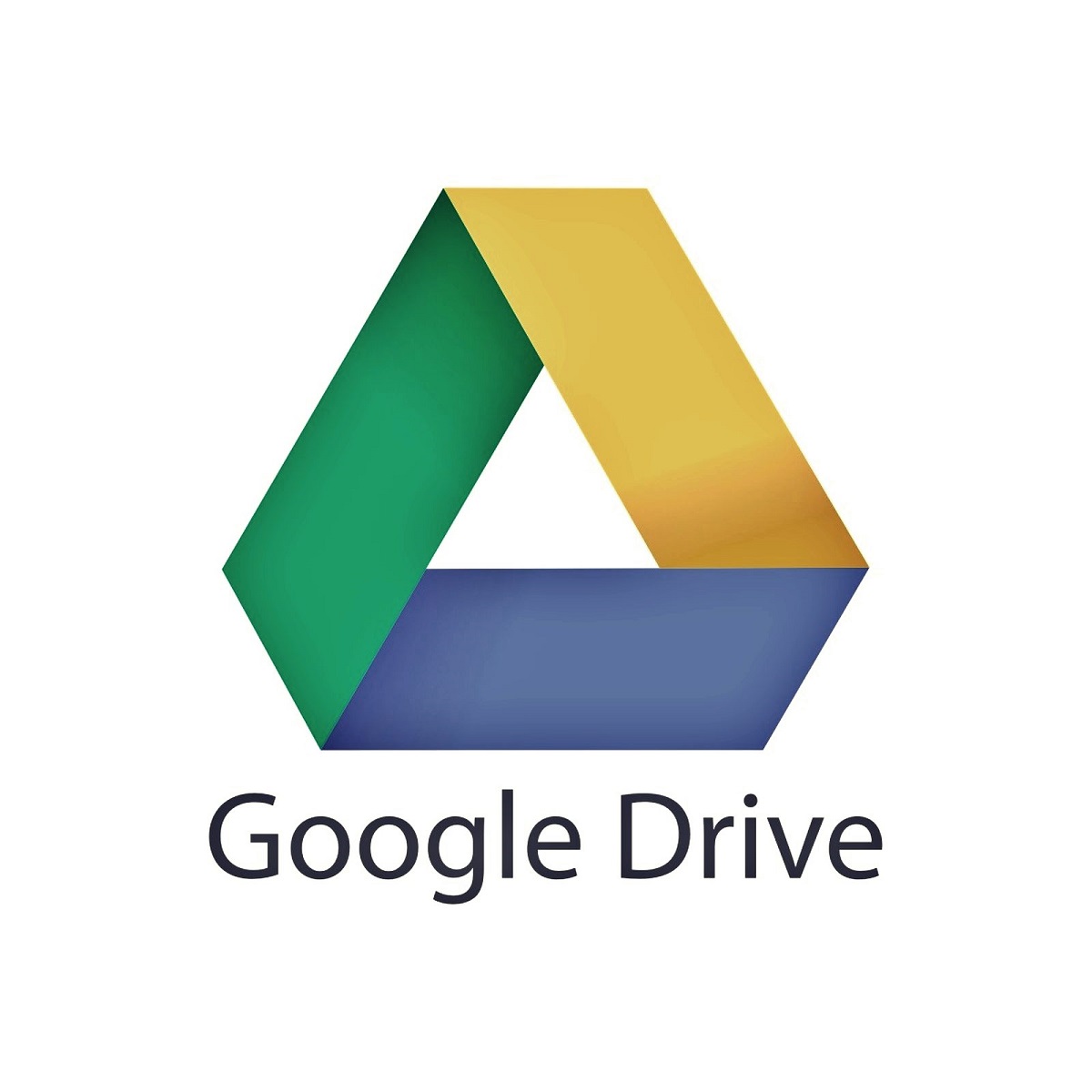
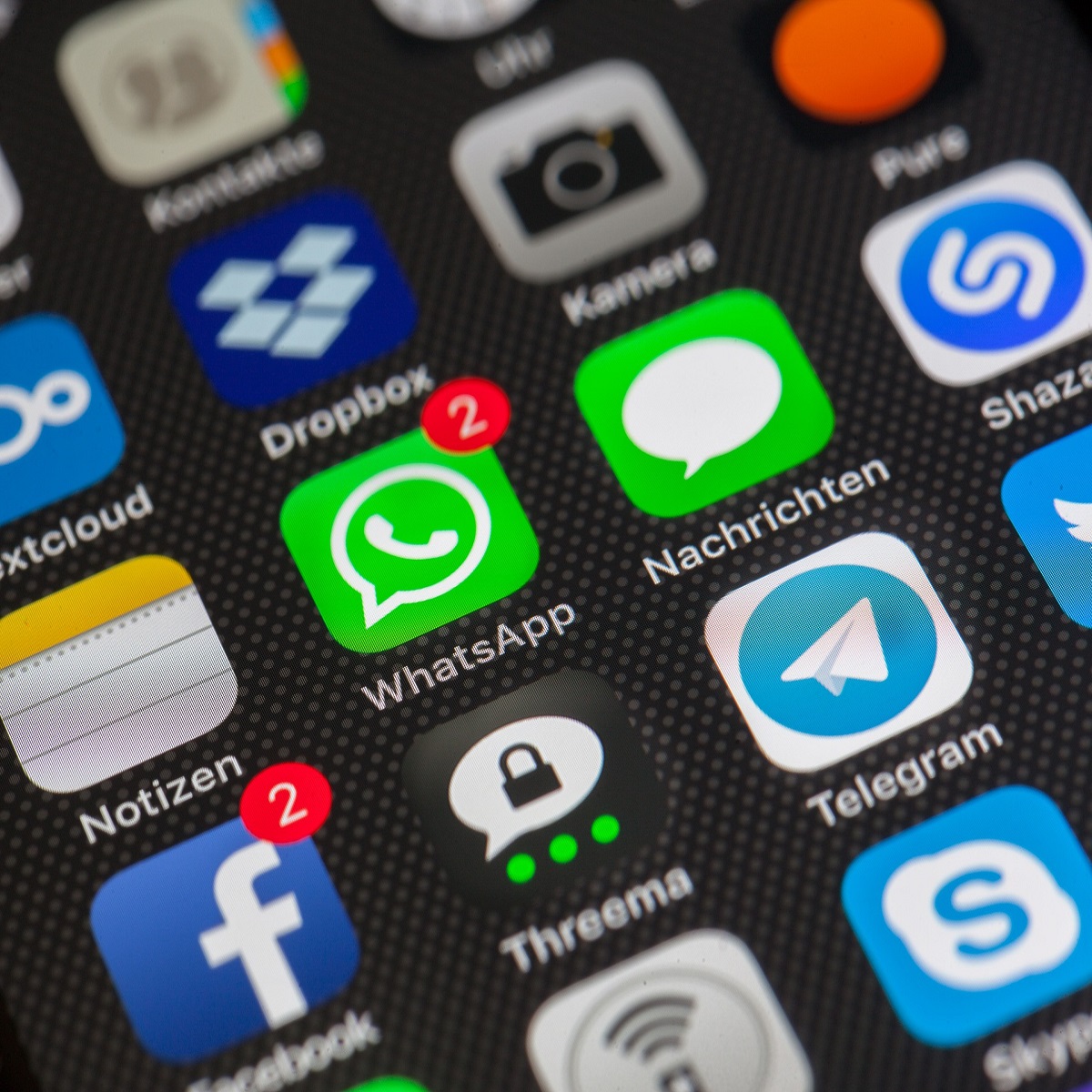
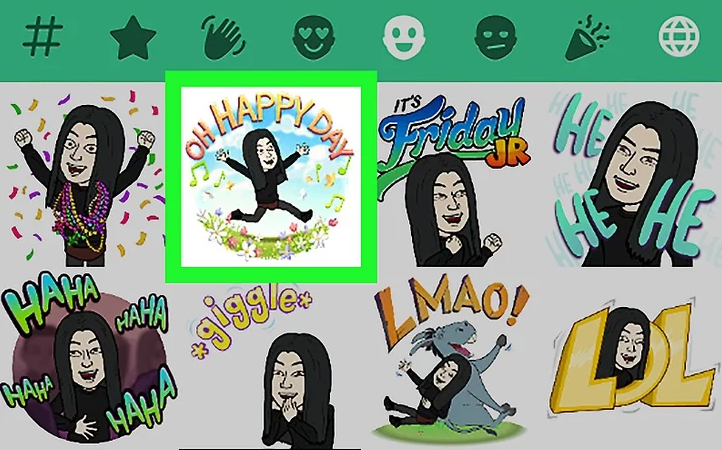


User forum
0 messages