Get the Best out of Hangouts on Android
4 min. read
Published on
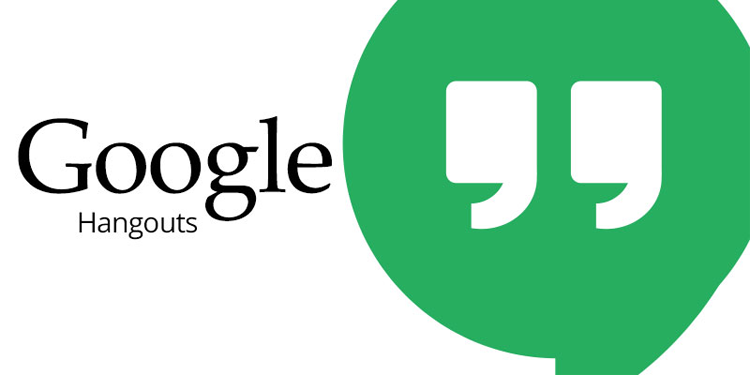
Google has its popular Hangouts and this is what you should use as well. I am saying that as long as it works as a singular app for instant messages, text messages, group chat, as well as voice or video calls, so there’s no surprise to see that Hangouts replaced the search giant’s Chat service, and it became a serious rival to Whatsapp and Skype.
If you’ve never used it, let me tell you that you’ll love it.
Seamlessly integrated into Android and Chrome OS (yes, there is even an extension for using in the Chrome browser on desktops), Hangouts might be just what you are looking for.
All that you need is an Android device, a Google account and a few tips for you to follow.
Get the Best out of Hangouts:
Easily set up Hangouts
This can also be your default text application. Most of Android smartphones come with Google’s suite of applications pre-installed, which means that there are big chances to find out that you have the Hangouts app on your handset. You can usually find a folder of all Google’s applications on your home screen, but if it’s not there, take the matter in your own hands.
You can easily set up Hangouts as your main messaging app with the help of these simple steps:
If you have never used the application before:
- The first time you open up Hangouts you’ll be asked to sign in with your Google account;
- There will be a prompt to set Hangouts as your default SMS client;
- Follow the on-screen instructions to set it up.
If you are a current user:
- Tap the hamburger menu icon on the top left corner;
- Now, select Settings;
- Go to SMS;
- You’ll see an option called SMS disabled, so tap on it;
- Hit OK;
- then, just tap Yes in the resulting pop ups and you’re good to go.
Learn to Delete conversations from Hangouts
Are there too many conversations with no use? You should do something about that:
- For the start, open the conversation that you want to delete;
- Tap the three vertical dots on the top right of the screen;
- Tap on the option that says Turn history off;
- Like that, all the messages will be deleted after a certain period of time.
Manage who Can Contact You
If you use Google+ for a long time, then you are already aware of the fact that anyone with your email id can contact you and I bet that this is not what you always want. You can be the one who decided who can contact you on Hangouts, so apply this procedure to make the change:
- Go to the app settings;
- Then, find your way to the account settings;
- On this screen look for Customize invites;
- Tap on it in order to decide who can contact you and how.
Snooze Upcoming Notifications
If you hate being disturbed by Hangouts notifications, then put them on snooze and solve this problem. The procedure is not at all complicated; in fact, you just have to:
- Tap the hamburger icon on the top-left corner of the screen;
- Choose Snooze notifications;
- Select the time period from the pop-up menu;
- Time period can vary from 1 hour to no less than 72 hours, so the choice is all yours.
In fact, if you want to change the general settings for the Hangouts app, or settings for individual or group Hangouts messages, you must simply enter into Settings, choose your Hangouts account and have fun experimenting! After all, I see no reason for not doing your best to enjoy this app as much as possible.










User forum
0 messages