Enjoy Undo, Redo or Find & Replace functions with Inputting+
3 min. read
Updated on
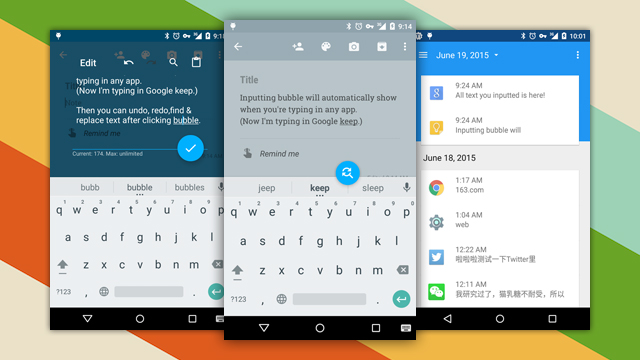
Despite of the fact that most recent Android keyboards make touchscreen typing words better than ever before, for most of us a few problems are still there. Are you annoyed by the fact that there is still no undo, redo or find & replace functions when inputting on a touchscreen?
You probably know what means being in the situation of rewriting repetitive text and I don’t have to tell you what it happens when an accidental button press makes you lose something you’ve written and you have to start all over again.
Android Inputting+ might be the answer to your problems, an app different than everything that you might have used up to now. Inputting+ has your back in such cases as the app can automatically collect all texts you typed in other apps to a simple timeline. Even more, you have the possibility to check out the text at each moment and copy it. You won’t lose it again, so forget all about your previous problems.
Enjoy Undo, Redo or Find & Replace functions with Inputting+:
- Take the app that I am telling you about from here;
- Now, install it onto your Android handset;
- Allow it accessibility permission; granting permission is essential as Android restricts an app to draw over another app without providing permission;
- Starting to this moment, you can access this function from the notification panel or from an on-screen floating bubble;
- This small bubble can be turned off, made transparent, and made bigger/smaller and floats on your screen while typing;
- As I have said, the app keeps a copy of everything you write or edit. So even if you delete the text, a copy of it is always kept safely in that floating blue bubble. And since everything is happening in the background there is nothing that can distract you unless you need to undo/redo something;
- The Undo/redo function: to perform the undo/redo function tap on the floating button and you’ll see your recently typed text there. It saves only major changes, so you might tap a bit to find the correct text, but this is definitely better than nothing;
- Also use the Find And Replace function in order to find or replace certain words in the text you are editing.
It’s that simple to use it. And for no more than $0.99, you can even add a timeline view of your history to make things even easier!
Give it a try and if you like what you’ve discovered, don’t hesitate to use our social share features to tell your friends!










User forum
0 messages