How to Install CM 13 Nightly ROM on Original Moto G and Update to Android 6.0 M
3 min. read
Published on
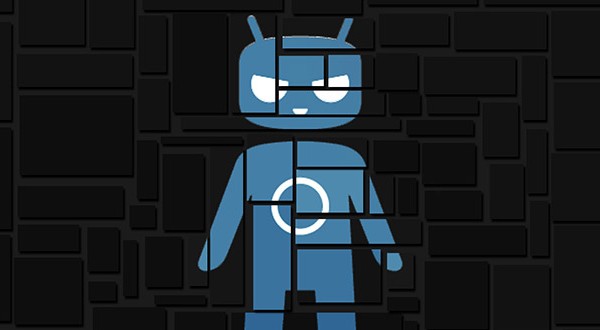
A while ago, the CyanogenMod team started rolling out the first batch of CM13 Nightlies for various devices and now it’s your turn too. After all, why shouldn’t your Original Moto G enjoy the very same Android 6.0 Marshmallow treatment? Here I am to help you with that, but flashing a CyanogenMod custom ROM on any device should only be done by advanced Android users only, so make no mistake.
So, before getting to the actual Marshmallow update tutorial, note that you must have a custom recovery installed on your Motorola Moto G and that you must root it. However, those of you finding the guide not working should check that the phone is running the latest custom recovery version. The CM13 file you are trying to flash might not work on an older custom recovery, so don’t waste your time and take care of this aspect now.
Do you know that flashing the CM13 custom ROM will wipe your data on the Moto G? Therefore, I can only advice you to take a Nandroid Backup during the guide. To be more precise, this includes everything that matters to you such as contacts, messages, music, photos, files, apps and so on. As you know, you can also choose too backup with the help of the Titanium Backup, but I won’t recommend doing so since it can lead to compatibility issues when you try to restore it on CyanogenMod 13.
Then, enable USB debugging and make sure that the phone’s battery charge level is over 50%. You don’t want to see your Motorola phone powering off during the installation process and potentially bricked, so this step is a must too.
How to Install CM 13 Nightly ROM on Original Moto G:
- The first thing that you must do is to head to this link to download the CM 13 nightly for your phone;
- You must also take the Gapps 6.0 package from this link;
- Connect the phone with the PC with the help of the original USB cord;
- Now, you must copy/paste the downloaded 6.0 ROM zip and Google Apps zip files to your SD card;
- After that, you must turn off the phone;
- Then, press and hold volume down and power keys at the same time to enter Recovery mode;
- Don’t forget to perform a nandroid backup;
- After taking care of that, go back to the recovery main menu;
- From there, you must tap the wipe button and select Advanced Wipe;
- Up next, also select Dalvik Cache, System, Data, and Cache;
- From recovery menu, select install zip from sdcard, followed by choose zip from sdcard;
- Then, find the CM13 Android 6.0 Marshmallow custom firmware and start the installation;
- Do the same for the Gapps package;
- At the end, you just have to go back to the main recovery menu and reboot your device into the new custom ROM.










User forum
0 messages