How to Flash Android 6.0.1 G920LKLU3DPB2 Marshmallow on Korean Galaxy S6
3 min. read
Published on
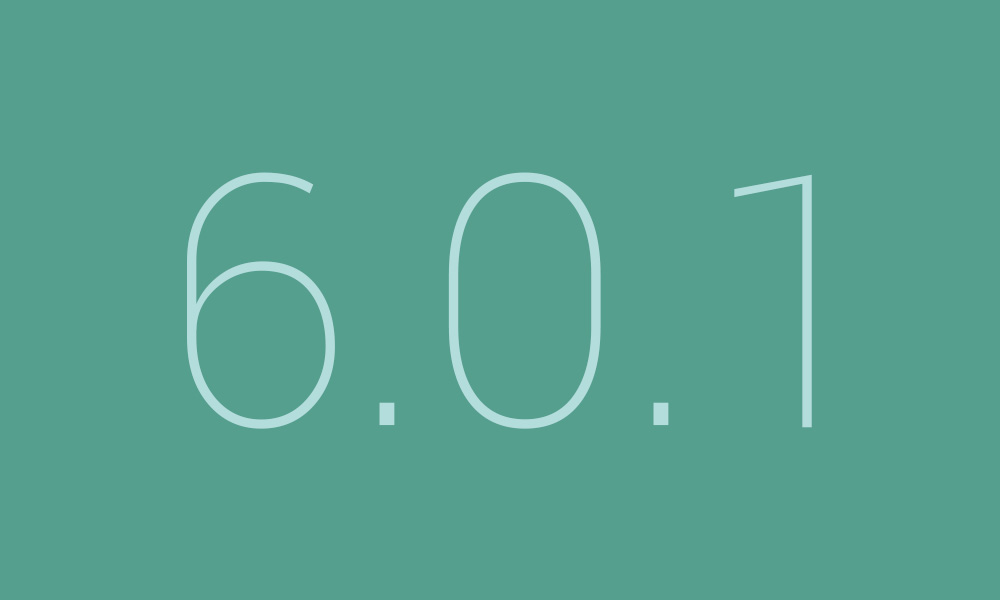
Korean Galaxy S6 users have one more reason to be excited about their device! Samsung has released the Android 6.0.1 Marshmallow firmware upgrade for Galaxy S6 G920L owners and if you are one of them too, then I bet that you like the idea. Howvever, even though you might not like the sound of it, you should also know that it could take days, if not even weeks until the update reaches to all units.
But for those who might not be willing to wait that long to upgrade their Korean Galaxy S6, let me remind you of manual flashing or installing the Android 6.0.1 Marshmallow stock firmware. I can assure you of the fact that this procedure is exactly the same thing like updating via Over-The-Air for PC, but by using the very same original firmware that was released by Samsung. Even more, this operation can also be useful to those who might have had a rooted their smartphone and might going to miss the update.
For successfully applying the steps of the procedure, you must use a PC or laptop that runs in Windows OS as long as Odin will not work on MAC OS and enable USB debugging by entering into your phone’s settings. For that, go to Settings > About Device > Software info. Then, you have to scroll down to the build number and tap that number for around 7 times until the Developer option appears.
Even more, make sure that that KIES is closed and not running in the system tray! I know that Kies and Odin are both created by Samsung, but it seems that Kies usually tries to interrupt Odin and it will block you from flashing.
Is your Korean’s Galaxy S6 battery fully charged? Verify that before being too late and bricking your handset! And even if the operation doesn’t wipe your data, it is highly recommended to make a backup of all the important files stored from your phone’s internal memory – contacts, messages, videos, photos etc.
How to Flash Android 6.0.1 G920LKLU3DPB2 Marshmallow on Korean Galaxy S6:
- First of all, head to this page to take the Android 6.0.1 firmware file;
- When the download is done, you need to extract the archived contents. You will get the G920LKLU3DPB2 tar.md5 file after extraction;
- Then, also download Odin3 from here;
- You must extract its contents and save them on your PC;
- Power off your Galaxy S6 device;
- Then, boot it in Download Mode;
- Launch Odin exe on your computer;
- Now, connect the Korean Galaxy S6 phone to your PC or laptop USB. In Odin window – the ID:COM box will turn to blue color and will indicate the COM port number along with the “Added” message on a log box. This means that the device is already detected or recognized by Odin;
- Make sure that ‘Re-partition’ option is disabled in Odin;
- You need to click on the AP button;
- Browse to the folder where the file you have previously extracted;
- After finding it, just load the G920LKLU3DPB2 Android 6.0.1 tar.md5 file in Odin;
- Hit the “START” button in Odin to begin flashing the file;
- When the Stock Firmware installation successfully completes, you will then see the word “PASS” in Odin.
Confirm your fresh firmware installed by entering into Settings > About Device > Software info.










User forum
0 messages