Solve Insufficient Storage Available Error in Google Play
3 min. read
Updated on
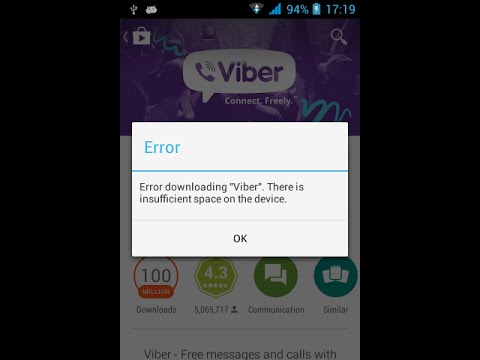
If your Android phone or tablet thinks it does not have enough storage space in Google Play, it’s time to take action.
That message saying: Error Downloading. There is insufficient space on the device should not be there, but sadly there are plenty of Android users having the same problem.
I was in your case as well, so here’s what you can do about this problem:
Solve Insufficient Storage Available Error in Google Play:
Revert to a previous version of Google Play Store
This method is ideal if you want to get rid of random errors that might be the result of the latest updates. To go back to a previous version of the Google Play Store app, here’s what you have to do:
- Open your Settings > Apps;
- Find Google Play Store in the list and select it;
- On stock Android 6+, press the menu icon in the top right corner of your screen menu;
- Now, just press Uninstall Updates.
- The procedure might be a little different on older versions of Android, but be sure that you will see a button somewhere on the app’s settings page that lets you uninstall Google Play Store updates.
Many confirmed that removing the updates to the Android Market (Google Play) app would fix the issue, but to me it was no good. Here’s what I did:
Uninstall the largest unused apps
Apps and media take up most of our storage space, so a very simple method to free up storage space on your Android device is to get rid of those largest apps that you don’t really use. To find them, you must:
- Go to Settings;
- Select Apps;
- In the Downloaded tab, press the menu (three vertical dots) in the top-right corner;
- Sort apps by size.
I am sure that there are various apps you have previously downloaded, never used and forgotten about their presence.
Move media to the Cloud
What to do with all those pictures and videos you took with your phone? I don’t say that you should delete them, but don’t leave them there. The best way to deal with that problem is to sync all your media to the cloud by using Google Drive or Dropbox.
Use Google Photos, if possible
Google Photos is a great option for backing up photos and video clips too, making them accessible from any device on which you can log into your Google account and allowing you to delete them from your Android phone or tablet without losing them forever.
The only issue is you’ll need to download the Google Photos app to your device if you don’t already have it, which may be an issue if you are seeing the “insufficient storage available” error.
So, if you’re getting the error message “insufficient storage available” when trying to update or install a downloaded app on your Android device, there is no reason to panic. You can fix the problem in just a few minutes with the procedures descried above. And I am curious: which one worked for you?










User forum
0 messages