How to Encrypt your Android Device on Android 4.4 KitKat or lower
3 min. read
Updated on
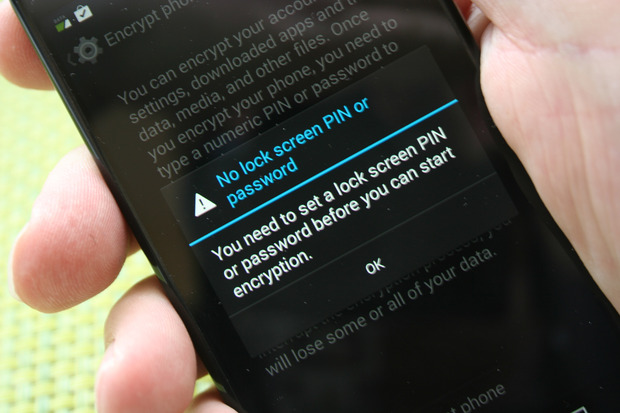
Lock screen is said to keep others from using your phone, but it’s not difficult to get at the data residing on your device by plugging it into a computer via the USB port. What should you do in such a case? My advice is to enter encryption which offers a completely new level of protection.
This is much better than what a simple lock screen code can give you, scrambling all the data on your Android phone with a special cryptographic key. So, even if someone pulls all the data off your device, circumventing the lock screen, the data will be useless without your key.
Once they are encrypted, all your files, music, photos, apps and account data can’t be read without first unjumbling the information using the unique key. This is an ideal procedure if your smartphone contains particularly sensitive data. For example, corporations with sensitive business data on company phones will want to use encryption to help protect that data and that’s not the only case.
If you want to encrypt your Android device on Android 4.4 KitKat or lower, you will have to setup a PIN or password before starting up the encryption process. Fortunately, the procedure is not at all complicated and here I am to guide you all the way. Here’s what you have to do:
How to Encrypt your Android Device on Android 4.4 KitKat or lower:
- The first thing that you have to do is to open the device’s Settings;
- You must look for the Security menu item;
- Then, select the Screen Lock menu item;
- Choose a PIN or Password and follow all the prompts in order to confirm it;
- Scroll to the Encrypt phone or Encrypt tablet option within the Security settings;
- Select the Encrypt SD card option by checking the checkbox;
- Select Next;
- You must also confirm your PIN at the prompts;
- Now, just tap the Encrypt phone or Encrypt tablet button and that’s all; the procedure can take an hour or more, but you must have patience;
- At the end, you’ll be prompted to enter your password, which is your PIN or password, depending on what you are using. Make sure you won’t forget it as this is essential!
Remember that there is no way to reverse encryption in Android. If you decide to decrypt your device at a later time, you must perform a factory reset and this will wipe all your data.










User forum
0 messages