Fix Delayed Notifications Problem on Android
3 min. read
Updated on
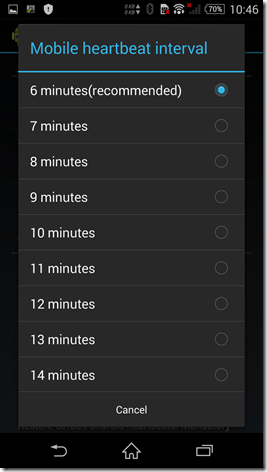
Don’t you imagine that you are the only one complaining about delayed notifications problems on your Android device. Some users experience notification delays that range between a few minutes all the way to half an hour, while others are even unluckier as they only receive the updates when they unlock the device.
What can you do to fix this error? Your favorite Android apps like Facebook, Gmail, and Hangouts rely on Cloud Messaging service of Google to receive or send Push notifications.
In such a case, the truth is that your device needs to connect to Google’s servers in order to get new updates. This happens at an interval and here’s where the issues are coming from.
However, there are some effective tips that you can use to solve your Android’s notification delays:
How to Fix Delayed Notifications Problem on Android:
- Are you used to constantly kill your Android apps? Let me tell you that you do much more than that, as long as you also kill the background processes which causes a week battery life and a delay in notifications. So, unless your Android device is clogged and has trully run out of memory, there is absolutely no reason to kill the background apps. And if you want to get rid of the notification delay issue, then ditching this habit is a must;
- Various Android apps use Google’s Cloud Messaging Service for Push notifications, you already know that, so a heartbeat exchange is used in order to ensure that your phone is always connected with the messaging servers. To be more precise, the Heartbeat Interval on Android is the time it takes between connecting to the Google Messaging Servers to getting push notifications for the apps that are installed on your device. By default, the interval is set to 15 minutes on Wi-Fi and no less than 28 minutes on 3G mobile data. This might be OK for some users, but not everyone likes waiting as long as 28 minutes for their notifications to arrive. Push Notifications Fixer is the help that you need. You can only use it on your rooted Android phones, but the result is guaranteed as you can fix this issue with the tap of a button, so grab it from here right away;
- You know that all popular manufacturers provide those interesting battery saver modes to extract maximum performance from battery in their devices, not to mention all those third-party apps that make your Android device battery run longer. These apps keep the juice of your battery, but are you aware of the fact that they also cut either the mobile data connection or your Wi-Fi connection as you put the handset in sleep mode? To be more specific, all the apps running in the background are cut-off from remote servers and notifications do not appear. These apps do a great job in extending your device’s battery life, but maybe it’s time to think of a battery saver app that does not have a huge impact over data connection.
Have these tips been useful or not? Tell me more in the comments area bellow.










User forum
0 messages