How to Close Apps on Android in order to bump speeds
3 min. read
Updated on
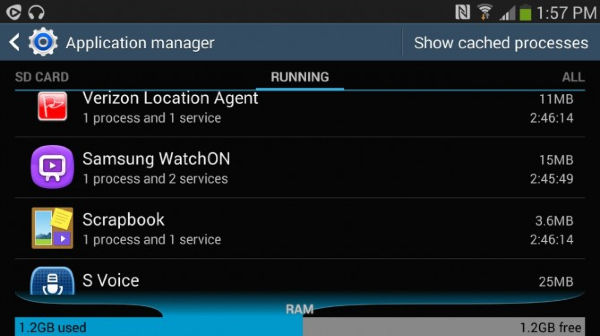
Android is amazing and I wouldn’t change it for any other OS, but things aren’t always perfect. When I leave too many programs opened (and I generally do that), I have to deal with sluggish response times and battery drain errors. Are you in the same situation as me?
To get the best out of your Android phone, one of the most important rules is to close apps when you’re done using them. I know that it might take some time to get used to that, but once you do, you will notice the difference and you will understand that this is worthy of your effort.
So, this guide is perfect for less powerful devices which have problems when too many applications are opened and running. Also, if someone else picks up your phone, they will also be able to see what apps you’ve been using which is a privacy issue. However, handsets running at least on Android 4.0 have a button lets you view and manage recently-opened apps at almost any time. This button is located in the “virtual taskbar” at the bottom of the screen and here’s where the trick starts.
How to Close Apps on Android:
- First of all, press the “Recent Apps” button that I have told you about;
- You should see a list containing all of the apps that you’ve recently launched that are running in the background;
- Find the application or the applications you want to close on the list by siply scrolling up from the bottom;
- To close a task, all you have to so is to press your finger on it and use a swiping motion to send it off the side of the screen. This should kill the process from running;
- While this method will cause the app to stop, let me be clear about the fact that it won’t stop certain background processes that you’ve enabled for the app. For better understanding, let me give you an example: let’s say that you want to close your Twitter app this way. Be sure of the fact that the app will cease to run and all the tweets that you were in the middle of typing will disappear too. Anyway, if you’ve enabled notifications for the app, you’ll still receive them even after doing this;
- Another option for closing apps from the recent apps menu is to simply tap and hold the item, then select the “Remove from list” option when it appears. This should have the same effect as swiping the app off of the screen;
- Navigate to the Apps tab in settings if your phone’s still running slow. On Samsung phones, this menu is known as Application Manager;
- Select the Running tab to in order to see what’s still running;
- Return to the All apps tab, scroll to the application or the applications that is/are running;
- Click on it/them;
- Now, just tap “Force Stop” to kill the process for good.
I also want to tell you that for some Android devices, like the HTC One M7 or its One M8 brother, you can double tap the “home” button, then swipe up on the apps that display to close them as a shortcut.








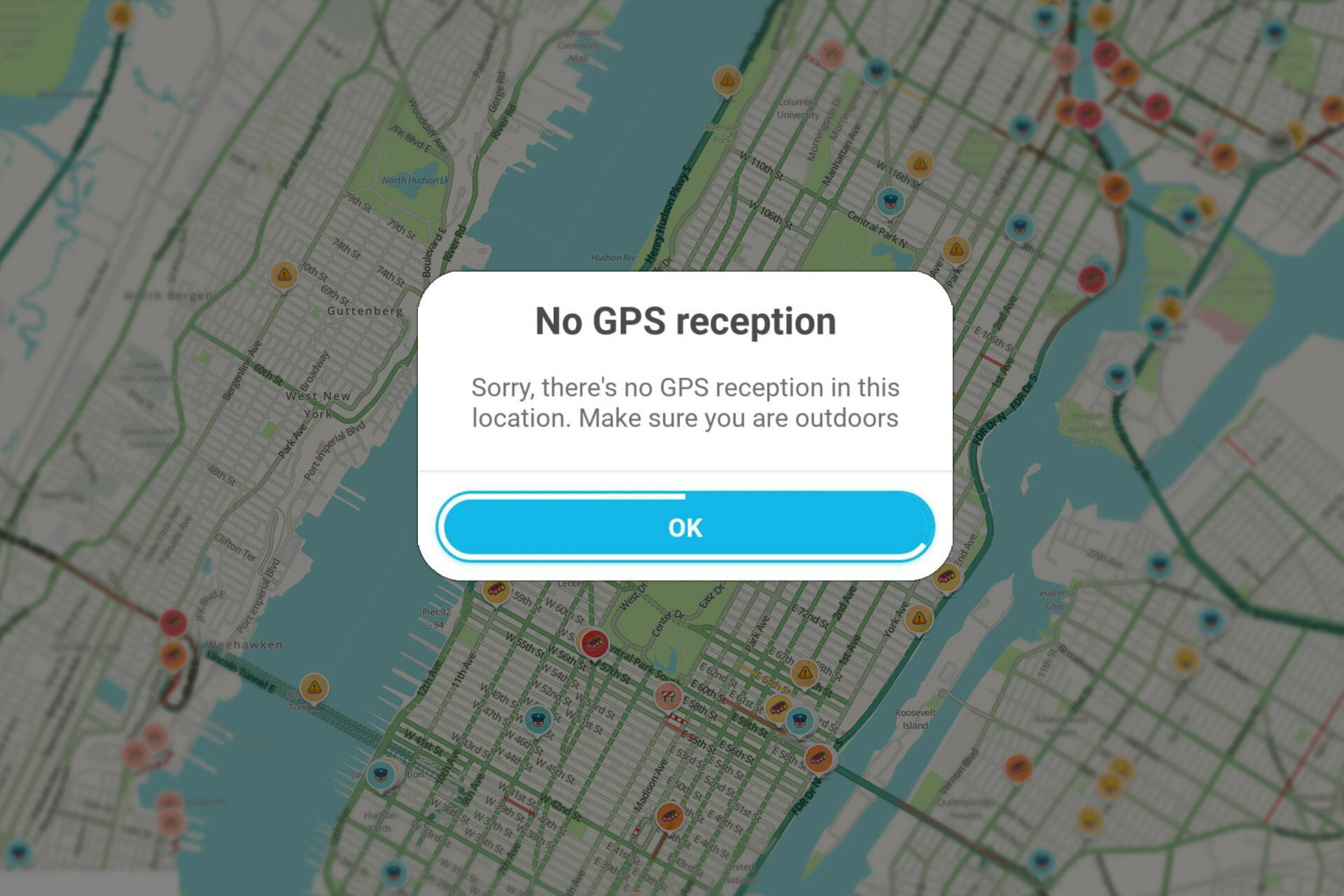
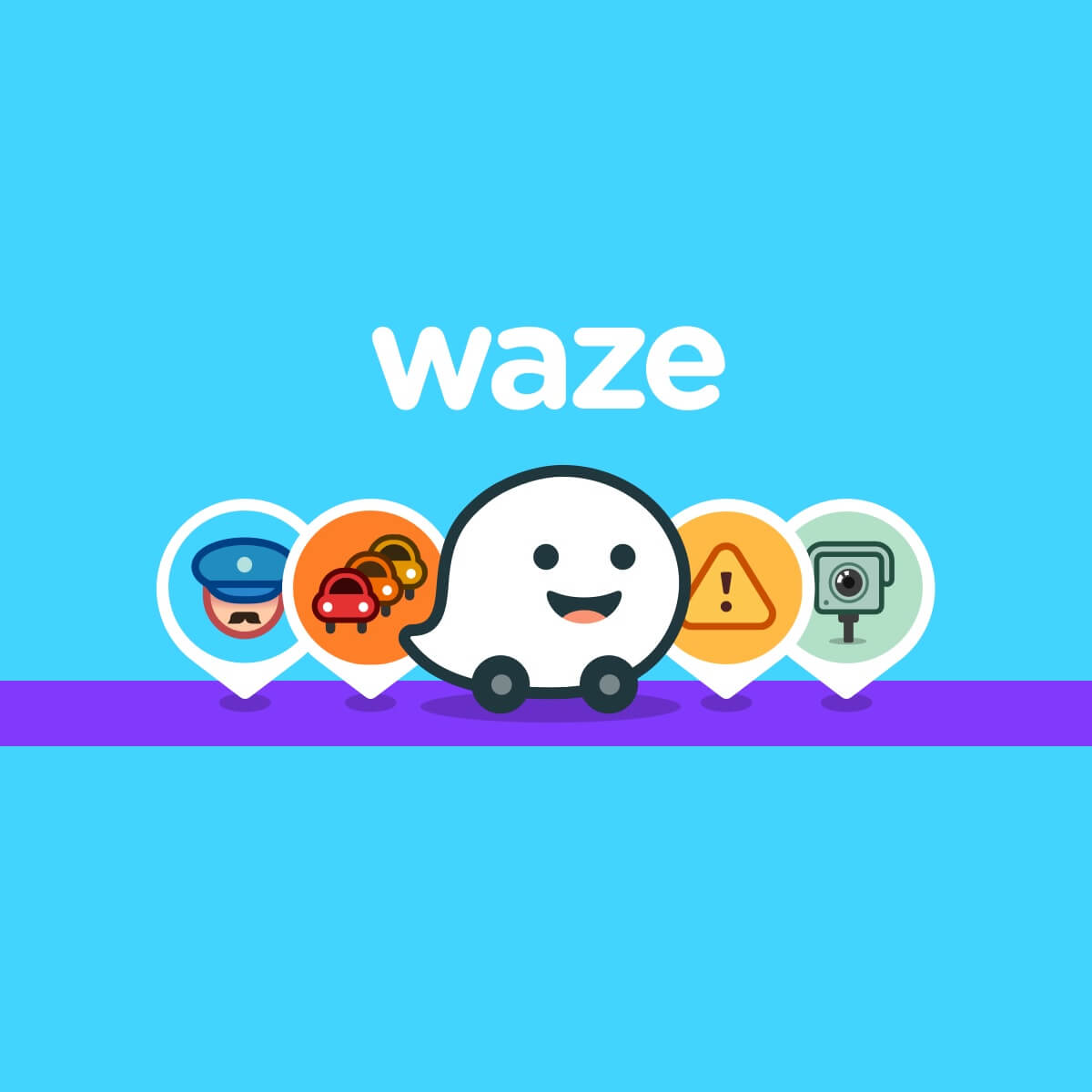
User forum
0 messages