Install Android 6.0.1 April 2016 Security Firmware on Galaxy Note 5 N920G
3 min. read
Published on
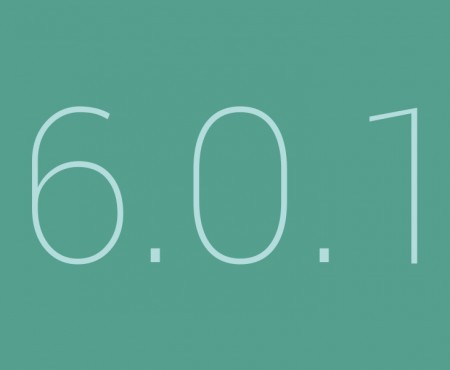
Let me tell you from the start that Samsung is updating the Galaxy Note 5 in India with a minor update that brings the security patches for April. This time, this is all about security and stability improvements as the update is accompanied by the generic changelog that the Korean company usually puts on its regular software updates, but this doesn’t mean that it is not important.
What can you do at this point? My advice is to grab the update by hitting the Download updates option in the Settings » About device menu on your Note 5 or use this procedure if there is no update waiting for you.
For that to be possible, you have to download Samsung’s USB drivers and remember that the USB Debugging has to be enabled under Developer Options. If you can’t find Developer Options, then you know what you have to do: go into About Phone and tap 7 times on the Build Number section in order to enable the Developer Options menu, then go back to Settings, scroll down and you will find it. Next, open Developer Options, locate USB Debugging to enable it, and continue to the next step.
Another important aspect for safely completing this guide is checking the battery charge level of your phone. Verify it now and if it is not over 60%, then plug in the charger. If your phone is rooted, then be prepared to leave root behind; even more, any custom Recovery like CWM or TWRP is going to be replaced by the stock Recovery image.
And you must use this post only for the SM – N920G Samsung Galaxy Note 5 smartphones, so do not try to flash the files in this post for any other different Note 5 devices. Enter into Settings> About Phone section and double check to make sure that everything is ok.
Use of this guide at your own risk! Please proceed with precautions, for I will not take any responsibility if anything happens to your Android device by using this guide.
How to Install Android 6.0.1 April 2016 Security Firmware on Galaxy Note 5 N920G:
- Download the Android 6.0.1 N920GDDS2BPD2 firmware archive file from here;
- Extract the archived contents from download file. Save the files on your computer;
- You will get the N920GDDS2BPD2 tar.md5 firmware updating file;
- Download Odin3 v3.10.7 by entering here;
- Power off your handset;
- Boot it in Download Mode;
- Launch the ODIN exe on your PC;
- Connect the Note 5 to PC with the help of the original usb cable;
- Watch out the check-boxes options on the right top of Odin to make sure that both ‘AUTO-REBOOT’ and ‘F.RESET TIME’ checkboxes are checked. Only the ‘RE-PARTITION’ option must remain unchecked;
- Now, click the AP button in Odin;
- Locate the N920GDDS2BPD2 tar.md5 firmware update and load it in ODIN;
- At this point, you have to hit the Start button in Odin to begin flashing the stock-ROM. Do not interrupt the phone while already in flashing progress, like disconnecting the cable or turning it off;
- When the installation is done, only then you can reboot your Galaxy Note 5 N920G in normal mode.










User forum
0 messages