How to Enable Icons with backgrounds on Galaxy S7
3 min. read
Updated on
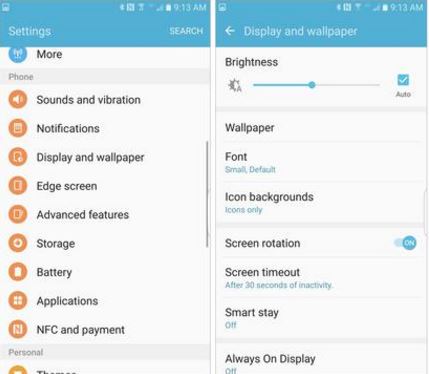
Many owners love the idea of the fact that Android app icons can all come in various shapes and sizes, while others prefer the uniform app icons which offer a much cleaner look.
Deciding what’s the best for you is great, so Samsung wants to help you once again and tries to make things much easier for you and for your new Samsung Galaxy S7 device.
I am saying that as long as the company has added a new option with the Galaxy S7 that places the app icons at the top of the background, making all of them the same size. I don’t know about you, but I love this change!
How to Enable “Icons with backgrounds” on Galaxy S7:
- First of all, open the Settings app;
- Up next, tap on Display and wallpaper;
- Then, hit the Icon backgrounds option;
- A preview of your current setting will immediately show up in the box below the two options on this page;
- Up next, switch between the two in order to get a better idea of what app icons will look like with each respective setting;
- Make a choice;
- You must tap Done after selecting your preferred look;
- When you go back to your home screen or app drawer, be prepared for a change as long as most apps have a new background. However, the story isn’t available for all of them: I am referring to Samsung’s own apps, which are the same size and shape as the new icon background.
Since you are the owner of this handset, I want to present you more guides that you can apply such as:
- How to Root the Samsung Galaxy S7 Exynos Variant on Marshmallow. Sadly, I must tell you from the start that the Snapdragon 820 powered versions cannot be rooted at this point as their bootloader is locked, but be sure that things won’t stay like that for too long;
- Have you changed your mind? You can do that and this guide on How to Unroot the Samsung Galaxy S7 can help you;
- How to Install TWRP 3.0 on your Samsung Galaxy S7 – do that by using these steps and do everything that you want: clear the app data cache, flash custom ROMs, gain root access, install complex apps, get rid of bloatware and more;
- Learn to Enjoy the Galaxy S7 Always on Display, but don’t forget to think of the battery life issues that might come along with it;
- Is someone making you a hard time? Just use the Block Text Messages function from the Galaxy S7 and put these problems to an end.










User forum
0 messages