How to Switch Between Android Apps with the help of Swiftly Switch
3 min. read
Published on
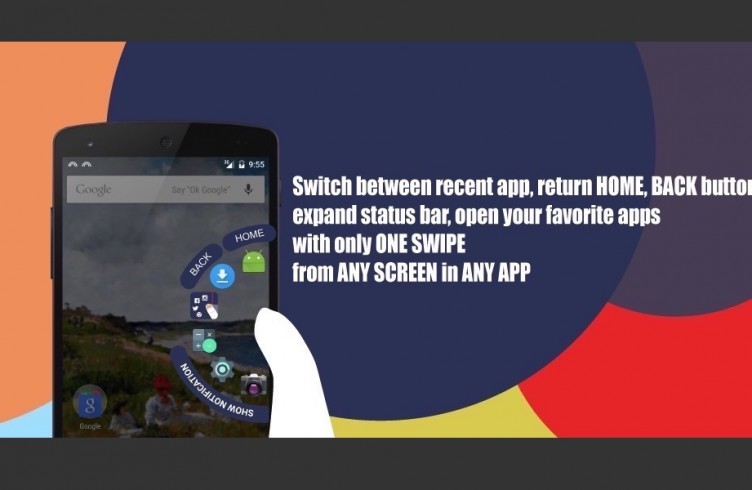
You have to admit that one of the best things related to the latest versions of Android is the possibility to switch through the running apps with ease. You know what an advantage this can be and the fact that latest versions of Android are designed with the idea of multi-tasking features in mind is a bless.
However, what about the rest of those Android users who have an older OS version on their handsets? I am thinking of Lollipop or KitKat with no possibility to update, but with various chances to enjoy the same results with the help of some amazing apps. For example, are you aware of the fact that you can install the Swiftly Switch app to switch through the apps that are running in the background?
I know that you want this as long as the chance to switch back and forth between apps makes navigation on Android a piece of cake, so there’s where Swiftly Switch steps in. In order to be prepared for the app, there is something that you must do from the start: you must grant it access to your usage statistics and accessibility settings. Your usage statistics are going to be used to track what apps you use all the time so that it can offer appropriate apps and accessibility settings.
After installation, it’s time to enable Edge 1 or Edge 2 or even both of them if you ant. These edges are the regions where if you touch, a circular menu for switching through the apps is displayed. In other words, in terms of functionality, you can see the usual semi-circle panel with all your apps and is accessible from an outward swipe from the edge of the screen.
The Edge 1 region is by default near the center-right-edge of your phone’s screen, while Edge can only be found in the paid pro version.
The panel has no less than 6 apps and some useful navigation options such as home, back , and extending status bar. Another option is the one to switch back to the last used app, not to mention all the options to select edge for swipe, apps and shortcuts, sensitivity, length, offset, the size of the circle, haptic feedback, support for icon pack, pinning apps, blacklisting apps, editable background color, and much, much more. While some features are available in the free version, you must also spend some cash to get some extra features.
Could this be what you have in mind? Could Swiftly switch – Edge gesture be good for your needs? Grab the app by entering here.










User forum
0 messages