How to Change Themes on Galaxy S7 Edge
3 min. read
Published on
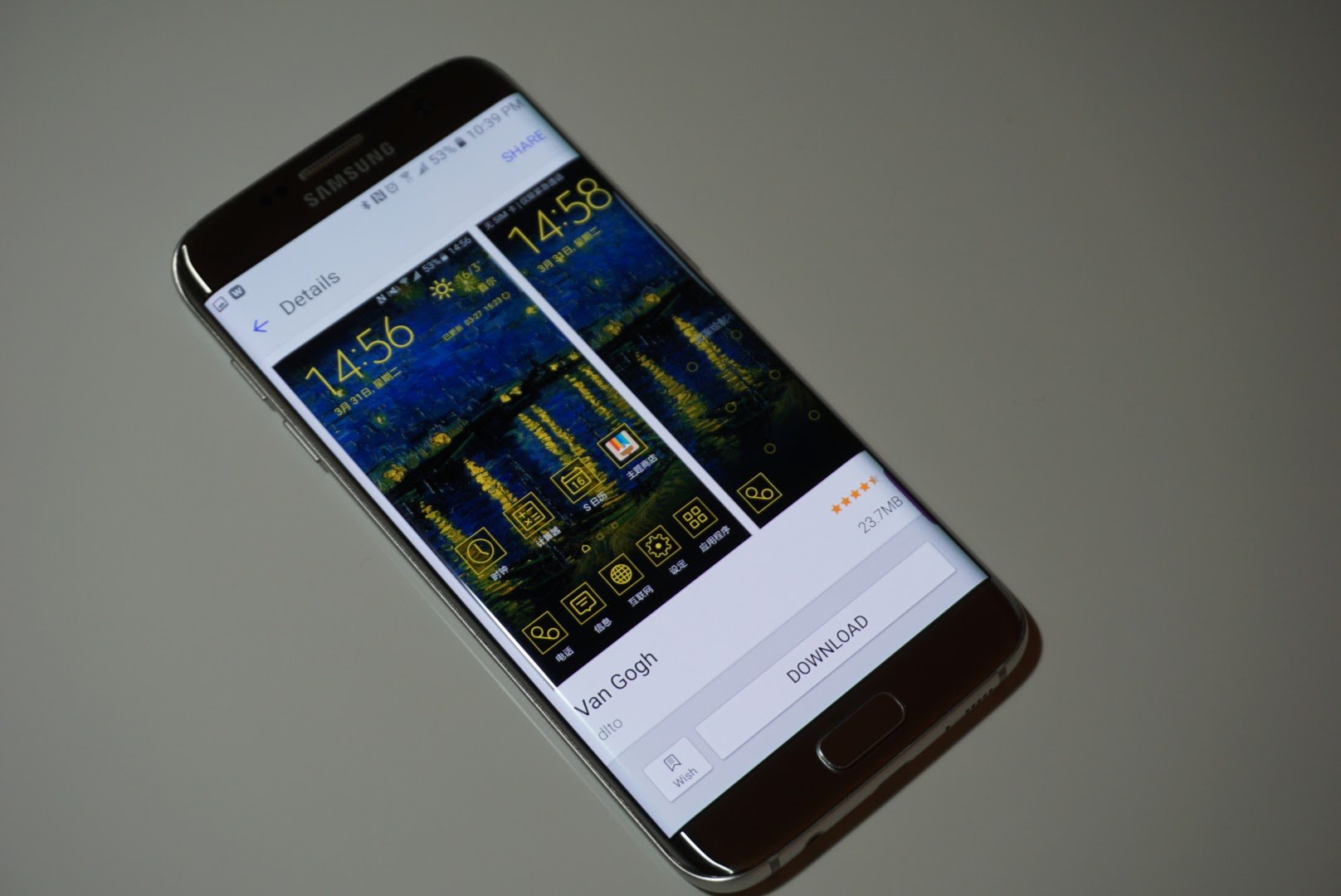
Themes can change everything on the Android powered device that you own: I am talking about its look and general feel, about the font used, the app icons for all pre-installed applications and much more. This is also available for your new Samsung Galaxy S7 Edge, so I see no reason for not trying to make your phone truly yours.
Just as always, there are no less than two methods to get to Samsung’s theme store. One of them means that you have to long-press on the home screen, then tap on Themes. Alternatively, you can open the Settings app, then go to Themes. For those who need a detailed procedure and more guidance for your own Galaxy S7 Edge, that’s exactly what I have to offer in this guide, but not before telling you more.
For example, it’s my duty to inform you from the very beginning that Samsung has changed a lot over the years, so don’t act so surprised to discover more options to choose from and a reliable and mature ecosystem that seems to have almost everything that you have in mind if not even more than that.
If you owned or know a few things about Samsung’s previous Galaxy S6 and S6 Edge, then you’ll also find out that all sponsored themes from Samsung’s partners are now gone, along with those interesting Avengers themes from Samsung’s partnership with Marvel that I personally loved and I wasn’t the only one.
And I must also warn you about the fact that if you’re using Samsung‘s new Good Lock UI, then you’ll soon discover things like the notification tray that cannot theme correctly, but that’s something that you must accept from the start.
At the same time, Samsung has extended the functionality of themes and I bet that you will like the changes. It seems that creators can give you custom designs for the Always-On Display that match the theme, not to mention that you have the possibility to download a paid theme without actually paying for it, and try it out on your phone for five minutes. When this limited time expires, you’re no longer able to use that theme without paying for it, but it’s more than enough to take a decision.
And you know all about the errors from the previous handsets, but now Samsung does a great job of making sure the design elements are as they should be and don’t break anything anymore.
How to Change Theme on Galaxy S7 Edge:
- While being on the Home screen, tap Apps;
- Tap Settings after that;
- Go to the Personalize menu where you can find Themes;
- Touch Themes;
- Touch one of the available themes if you like what you’ve discovered;
- If you want even more options to choose from, my advice is to touch Store. This will open the Samsung Theme Store;
- There you can find plenty of themes, so take you time to go through them and select one that suits to your needs;
- Download it when you are decided;
- When the download is full, tap the Apply option;
- Your device will apply the downloaded theme and open your Home screen.










User forum
0 messages