How to Change the Galaxy S7 Theme
3 min. read
Published on
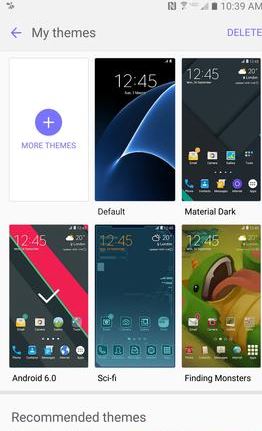
Samsung Galaxy S7 is a beautiful smartphone, but my guess is that you are not satisfied only with that. There are so many special features and hidden depths that are not immediately obvious, but once you discover them, it’s impossible not to like them. I always have an advice for you: don’t be pleased by being the owner of any great phone, but make it yours and be sure you’re getting the most out of it.
For example, let me remind you that Samsung’s theme store makes it so simple to change the overall look of your devices and Galaxy S7 is no exception to that. I am talking about no more than a few taps and you can easily preview and apply themes built by Samsung and other Galaxy users.
However, there are a few things that you should know from the start: the Avengers themes that many of you might have loved are only a part of the past, just as Samsung’s partnership with Marvel is long gone as well. This doesn’t mean thought that there is nothing interesting waiting for you, but on the contrary, there are various pages with amazing hand-drawn wallpapers and custom icon packs to match them, as well as beautiful Material Design themes that are hard to refuse.
Yes, I know that you will be surprised by how different all these themes are from what you could find on the Galaxy S6 just a year ago, but changes are not necessarily bad. You still don’t have the chance to pick an icon pack and mix it up with a settings theme from somewhere else, but I am glad that creators can finally offer you custom designs for the Always-On Display that match the theme. As for all those Galaxy S6 and S6 Edge errors with themes making parts of the interface unreadable, they are gone too, just as we hoped to.
Here you can find the detailed steps:
How to Change your Galaxy S7 Theme:
- Go to the Apps Icon from the Home screen and touch it;
- Then, tap Settings;
- Go to the Personalize menu;
- Touch Themes Settings Icon;
- Now, you are presented with two options: you can touch one of the available themes, or touch STORE in order to open the Samsung Theme Store;
- From there, it is up to you to choose any other theme;
- Have you decided already? Use the Download option for that;
- When the download is completed, you just have to tap Apply to get the theme to your device.
Your Galaxy S7 will immediately apply the downloaded theme and open your Home screen, so take a look if it is how you want it to be!










User forum
0 messages