How to Turn Off Galaxy S7 Edge Always-on Display
3 min. read
Published on
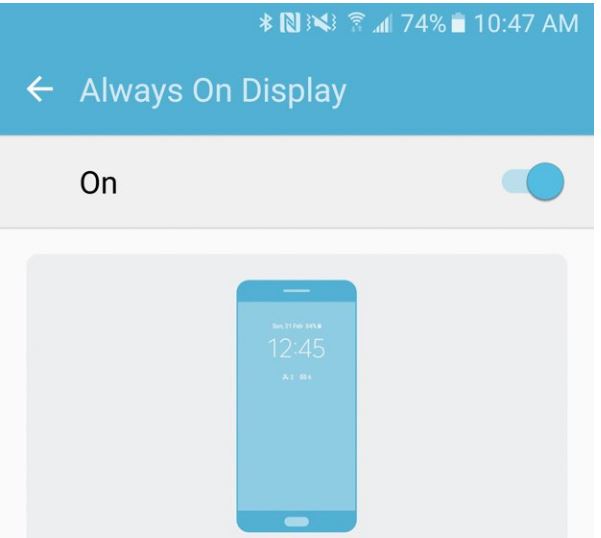
Samsung decided to reintroduce a feature that was forgotten for the last few years on its Galaxy S7 and S7 Edge. I am referring to the Always On Display functionality that has one major purpose: to maintain a small part of the display on at all times in order to offer you vital information at a quick glance, even when the phone might be asleep.
But what if you don’t like or really need this feature? After all, it should be your decision about what to do with your S7 Edge smartphone and this might mean that the functionality of an Always-on Display is not actually required.
To be honest, the S7 Edge Always-on Display can be distracting and I am serious when I say that. One second is here and then, when you look at it, it moves to a different area of the screen, to prevent the date or clock from burning in on the screen and leaving that ghosting effect that no one stands. This is very distracting and upsetting and I never see myself getting used to it.
Even more, I have to admit that I was more than disappointed to discover that the always-on-display doesn’t currently support notifications from any third-party applications that you might use all the time. The list is long, I am sure of that and this means that you won’t get any alerts from Facebook, WhatsApp, or anything else that isn’t built or added by Samsung. What’s the point of having an Always-on Display if it cannot show you what you truly want to see?
And I also know that many of you wondered about what an “Always-On” display really means for the battery life of your handset. I can assure you that an Always-On display doesn’t have to mean that more energy is consumed in order to get the information. In fact, using this feature instead of constantly waking your phone, which means your phone can stay in a low-power mode to deliver you this information.
With these being said, there no wonder that the always-on-display isn’t actually useful for most users. While it doesn’t have a dramatic impact on overall battery life, it still seems to be pointless, so here I am supporting your decision of disabling the new feature and going back to checking time, date, messages or missed calls in the old fashioned way that you are so familiar with. The steps are very simple:
How to Turn Off Galaxy S7 Edge Always-on Display:
- First of all, open the Settings app;
- Then, you must select Display;
- Also choose the Always On option;
- At the end, you must turn off the Always On toggle from there. Easy enough, haven’t I told you from the start?
After all these steps, be sure that the screen of your Samsung Galaxy S7 Edge is completely turn off and you will have to tap Power or Home in order to turn on the phone to see the time, date, battery life or messages.










User forum
0 messages