How to Take a Screenshot on LG G5
3 min. read
Updated on
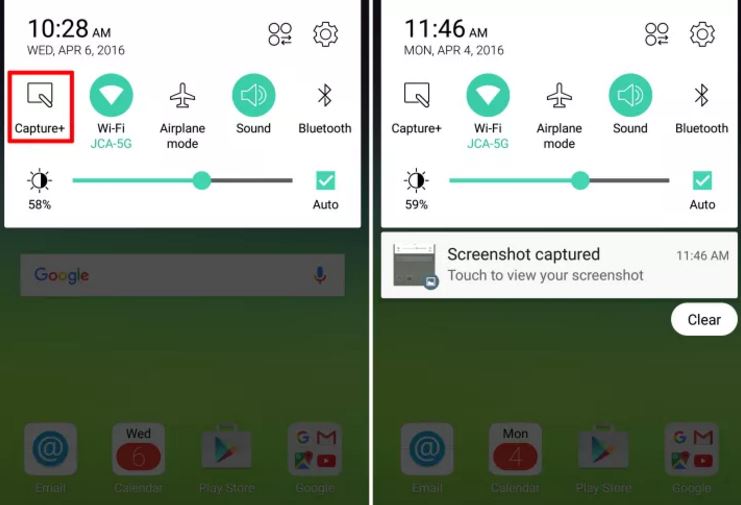
Whether you’re new to LG or Android in general, it’s worth knowing how to quickly capture what’s on your screen and share it or simply archive it for a later viewing. In fact, taking a screenshot is one of the most basic functions of a smartphone. It’s a great tool for showing people what you’re looking at or for remembering things.
The LG G5 has a couple of different methods to perform this task, just like most LG phones from the market. The first one simply takes an image of your screen and saves it to the gallery, but it isn’t as easy as you might expect it to be and you will see why I am saying that.
When it comes to the second one, this gets a bit fancier, with annotation options that let you write or draw on your image before saving or sharing it.
How to Take a Screenshot on LG G5 (Method 1):
- Press and hold the power and volume down buttons simultaneously;
- Let me remind you that if you press one too late after the other, it won’t work;
- You will hear a click. Then, a little animation will indicate that you have taken the screenshot;
- This will be automatically saved to your image gallery;
- From there, you can also easily share it on the web. If you want to immediately do that, find the screenshot notification in your notification tray and simply hit the Share button.
However, without the buttons on the back and the fingerprint scanner doubling as the power button, along with the high placement of the volume up and down keys, taking a screenshot is not as easy as it should be. In fact, it’s very difficult, but there is a second procedure too.
This one seems to involve using LG’s Capture+ app. It’ll probably be the first circular shortcut icon shown in your notification tray, though this may vary depending on which model of LG G5 you have.
How to Take a Screenshot on LG G5 (Method 2):
- First of all, you need to get the screen you want to capture ready;
- Up next, just swipe down to show the Quick Toggles;
- Find the Capture+ icon;
- Then, you must tap it;
- This will take a screenshot and allow you to draw on top of it or annotate – for that, just check the pen, eraser and text icons in the bar at the top;
- When you’re done, tap the checkbox in the top left corner to save your screenshot.
Whether you want to screenshot a funny post on Facebook, memes from the internet, or even a line found somewhere, screenshots are the best choice, don’t you think? And now you know how to take them with your LG G5.










User forum
0 messages