How to Customize the Galaxy S7 Lock Screen Timeout Time
2 min. read
Published on
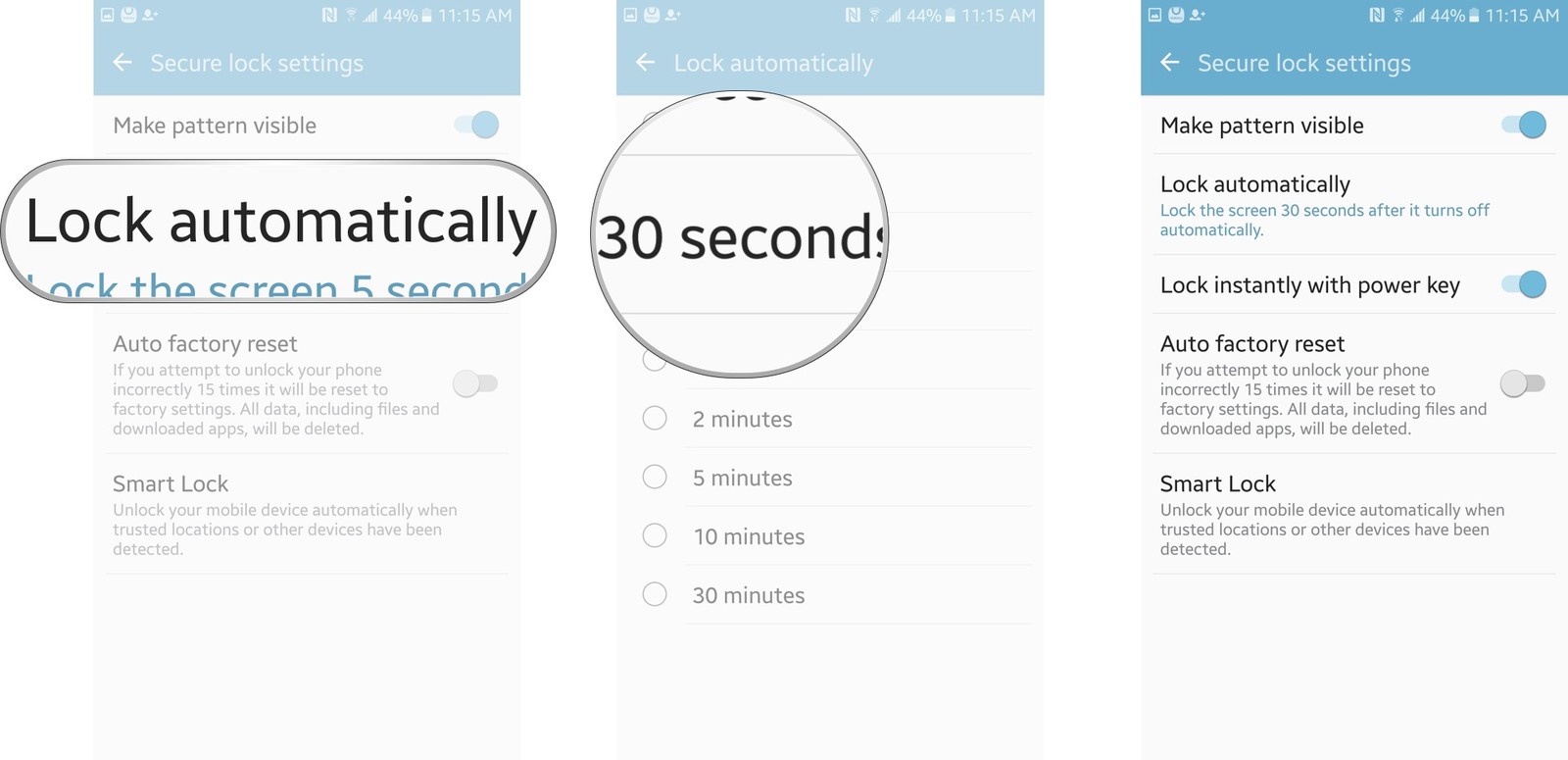
It has been repeatedly proven that your smartphone’s battery is significantly affected by the display. The longer it’s lit up, the faster the battery’s juice will drain, but who says that you must accept things this way? By default, the Galaxy S7 display will go black after no less than 30 seconds and will lock in 5 seconds, but no one says that you cannot customize the screen timeout settings.
However, you can change this setting making it easier to get back into your phone even after the display turns off.
Let’s say that you want to keep your screen on for up to 30 minutes and the truth is that you can do it. But be careful when applying such changes.
I know that things might sound interesting, but take in consideration the safety of your handset as well: if it happens to misplace your Galaxy S7, anyone can find it unlocked and your sensitive data would be in great danger.
How to Customize Galaxy S7 Lock Screen Timeout Time:
- First of all, you have to launch the settings app from your Home screen or from the app drawer; choose the option that you feel as being more conveninet as long as the result is the same;
- Tap Lock screen and security;
- Then, hit the Secure lock settings option;
- Now, you have to tap on Lock automatically;
- Choose the time that you prefer from the following options:
- Immediately
- 5 seconds
- 15 seconds
- 30 seconds
- 1 minute
- 2 minutes
- 5 minutes
- 10 minutes
- 30 minutes
Tap on your preferred time an the changes will take place right away!
If you have problems with any of these steps, don’t hesitate to ask a question for more help, or post in the comments section area below. My duty is to help you, so be sure that I won’t leave things this way for too long and I will di my best to help you.










User forum
0 messages