Prevent Specific Android Apps from Updating
3 min. read
Published on
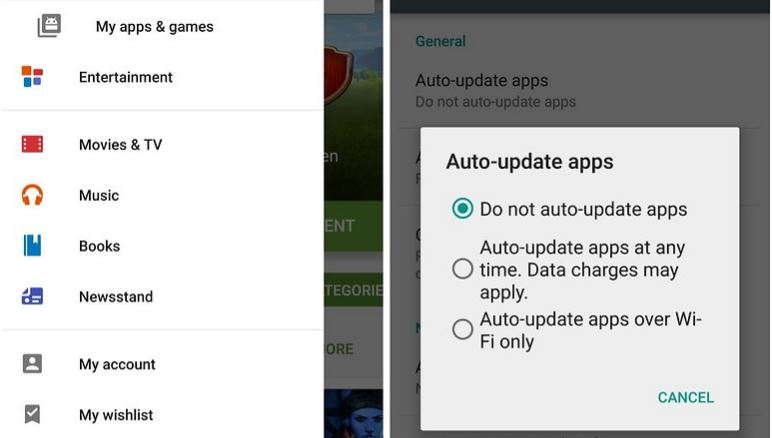
If you have ever picked up your Android device just to see that Google Play is acting out crazy and is simply auto-updating app after app, I totally get you. But as I always tell you, there is no one forcing you to accept this situation and do nothing. On the contrary, here I am to show you how to stop apps from updating automatically so that Google Play only updates when you want it to.
Auto-update could be a convenient feature – I am not here to deny that – but only when you want all of your apps to be right up to date, all of the time. So, the fact that the apps you have installed from Google Play will download updates should be a good thing when it comes to improving the performance on your Android tablet or smartphone, but these can also slow down your device, use up your mobile data and stop you from doing other things with the handset.
This is why I personally believe that manually updating apps is way more practical, therefore I am in favor of this solution. You can let things be more or less automatic and the apps could simply update themselves or you could prevent them from doing that and inspect each update before it is actually installed.
If you want to control the behavior of all of the apps on your smartphone or tablet, the second option is for you:
Prevent Specific Android Apps from Updating:
- First of all, head to the front page of the Play Store app;
- Open up the main menu;
- Up next, you have to tap Settings;
- Choose Auto-update apps from the menu;
- You’ll now see three options which can be changed any time you want to: Do not auto-update apps; Auto-update apps at any time. Data charges may apply; and Auto-update apps over Wi-Fi only;
- Then, just select Do not auto-update apps;
- The apps will now no longer install new versions without asking you first, and this applies to everything currently installed on your device.
If you don’t have a problem with all the updates, but there is one app in particular that bugs you, then it’s time to change that. For this to be possible, head into the individual app page on the Play Store, which you can do from the My apps link on the menu or by running a search. Up next, just tap the Menu button (the three vertical dots) from the app’s own page and you’ll see an Auto-update option. You have to disable it right away and this will solve your problem.
Do you have any other tricks for preventing specific Android apps from updating? Share them in the comments area or in the contact form and let us know about them too.




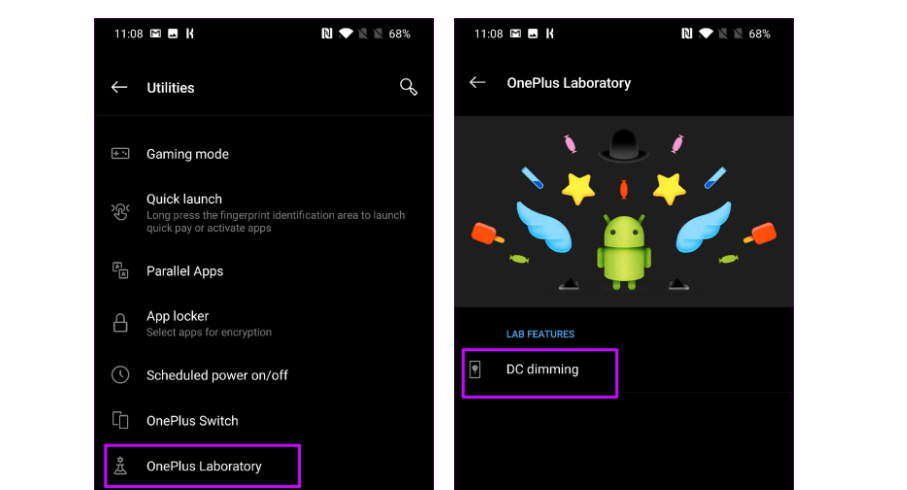





User forum
0 messages