Disable Multi Window on Galaxy S7 Edge
3 min. read
Updated on
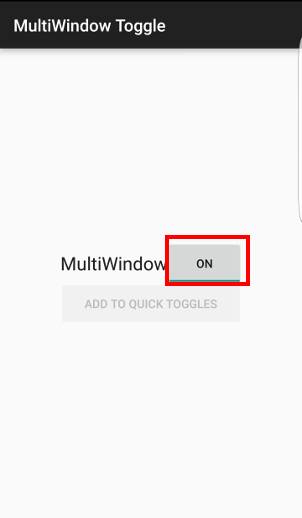
Multi Window is considered as being one of the most useful features that Samsung introduced into its Galaxy phones. For the start, Multi Window was especially designed for Galaxy Note handsets in order to let owners to use two apps side by side or even to allow one single app floating around and over another app.
Many smartphones boasting a larger screen size also come with multi window or split screen functionality, so there is no surprise this feature can also be found on the company’s Galaxy S7 Edge. You can jump to split-screen mode on the Galaxy S7 Edge by simply long-pressing the overview button. A scrollable list of apps will immediately appear on half of the screen so you can choose an app. The same thing happens on the other half, but if you were already in an app when starting multi-window, it will automatically be placed in the top half.
Do you really need such a feature? After all, you don’t need me to tell you the fact that it can be really annoying when you enter Multi Window mode by accident. And sadly, this happen more often that you might even think of. After all, your Samsung Galaxy S7 Edge is very responsive: it responds so fast that you have no time to stop and you end up with this problem.
Do you want to get rid of it as soon as possible? You might first imagine that disabling the Multi Window feature can be done through Settings app, just as any other feature on the device, but this was possible only on Galaxy S6. Now, Samsung has removed the settings to disable this feature, but don’t you imagine that there is nothing that you can do on your S7 Edge.
You should not worry anymore; there is an easy workaround to deactivate it with the help of an app known as “MultiWindow Toggle for Samsung” which is available for free on Google Play. The app requires no root and the disadvantage is that the app also disables multi window function besides the pop-up view.
Disable Multi Window on Galaxy S7 Edge:
- Go to Google Play Store and look for the MultiWindow Toggle app;
- Launch it like the way you use other app. In the app interface, you will see one button that show the status of Multi Window, whether it was on or off;
- If you want to enable or disable it, just tap on the button and you are done with it;
- When you launch this app, you will see a “Add to Quick Toggles” under the Multi Window button status. This option allows you to add this option to quick settings button. But, you won’t be able to use it on Galaxy S7 and S7 Edge because this feature does not work on Marshmallow.










User forum
4 messages