How to Clear App Cache on Samsung Galaxy S7
2 min. read
Updated on
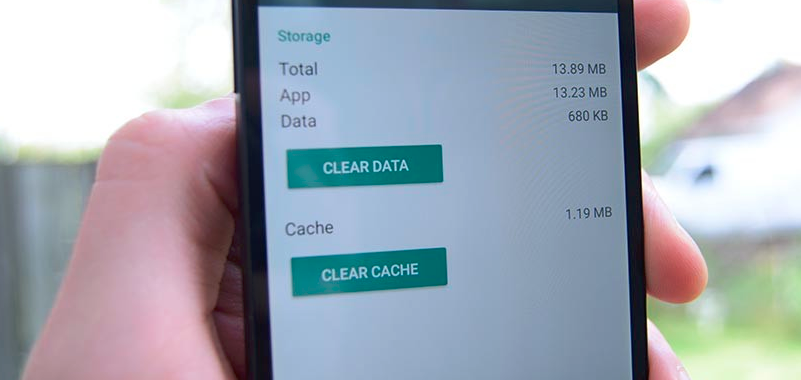
Your Samsung Galaxy S7 comes with a suite of new features that make the device so easy and natural to use. However, small errors tend to appear and it’s your job to act immediately for solving them. For example, when an app starts to act out, if it can’t be uninstalled, then clearing up cache and data application is the best solution that I can think of.
Clearing cache will clean up the system of the app, so you practically get a fresh start on your Galaxy S7, also being recommended for those cases when you feel that your device runs slow, crashes or resets all the time and you know that something is wrong.
But before doing that, you have to know precisely what cache is and why should you clear it on your Galaxy smartphone. Your Galaxy S7 has two different types of cache. The first is the app cache and the other is system cache. All the apps on the Galaxy S7 have their own cache installed on the app. This cache allows for the temporary data to be stored for faster switching between apps, but it also holds data from the Android OS and sometimes that needs a refresh in order to function properly.
Clearing the application cache removes temporary files and frees up memory, but be sure of the fact that all your personal settings or information remain unchanged. So, for problems that are just happening on a specific app, it’s best to first try to clear the app cache with the help of these instructions:
Clear App Cache on Samsung Galaxy S7:
- Go to your phone Settings, then tap DEVICE tab;
- Now, you have to choose Applications;
- Up next, choose Application Manager;
- Inside Application Manager, select the app you want to clear the cache for;
- After you’ve selected the app, just look for the app info screen. This will bring to a page that listed complete information and option regarding the specific app;
- Tap Storage;
- Then, select the Clear Cache option;
- Once the process is completed, you have to restart your Galaxy S7 handset;
- Then, launch the troubled application to see whether the problem has been solved or not.










User forum
0 messages