Turn Samsung Galaxy S7 Edge home button on into a Touch Responsive One
3 min. read
Published on
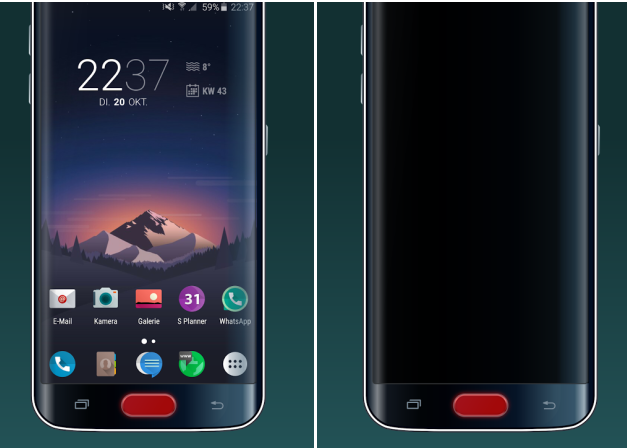
You know that Samsung has decided to integrate the fingerprint scanner in the home button on its latest Galaxy S7 Edge device, but things are not necessarily as they should be. Using the physical home button can be a lot of work, but you don’t need me to tell you that. If you use the device for quite some time, you already know about this!
However, there is something that you can do about this issue. You can make the home button touch responsive in order to no longer need to press the button, you can just tap on it like the back and recent key. After all, you know that tapping a capacitive or on-screen button is faster and doesn’t disrupt your experience as much, so a new app can help you as long as it easily turns the physical button into a capacitive one. This application is known as easyHome for Samsung and has been created by the popular Android app developer Jawomo.
This turns the home button on of your Samsung Galaxy S7 Edge into a touch responsive one. Like that, you will simply touch the home button instead of pressing it, it cancels any possible clicking/pressing of home button and you must only long touch to lock the phone, start the camera, jump to the previous app or more.
Everything is much faster, silent, and be sure that your button won’t wear out. And in order to enjoy all the features of this application, you must make sure the application is running in the background all the time.
Even more, there is also a pro version that you can enjoy for no more than $1.69 and as you imagine, this can offer you a more intuitive and easier experience. And the fact that there are no annoying ads is a major advantage for those of you who truly hate them and don’t want to deal with such distractions any longer!
Use this link to take easyHome for Samsung and enjoy it on your Galaxy S7 Edge smartphone. And remember that Samsung kills apps which run in background (from the usual path: Settings – Battery – App optimization), so don’t hesitate to disable app optimization to make sure you have a seamless experience. And if you ever want to go back to the way that things were and uninstall the app, please stop it first or else you might get into trouble.










User forum
0 messages