Flash Android Nougat OTA on your Nexus Device
3 min. read
Published on
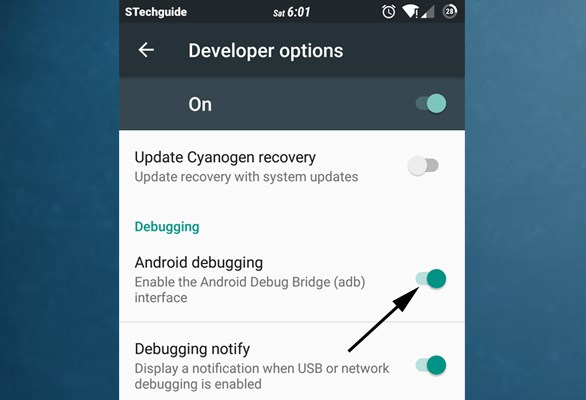
Google’s latest version of Android is beginning its slow rollout to Nexus devices, plus the Pixel C and General Mobile 4G, so I totally get your excitement. The Android Nougat version that I am telling you about features Multiwindow, Doze, Improved Notifications, Seamless update, Vulkan API, New Messaging Apps, as well as several other features, but I am sure that you are no stranger to that.
Dev preview devices seem to be enjoying the OTA almost immediately, but things are a little different for devices on Marshmallow which are taking a little longer. Google has said it could take a week or two for everyone to get the OTA, but if you don’t feel like waiting for the OTA notification to hit your device, be sure of the fact that I am here to help you.
I have already collected the full Nougat OTA links and the best part is that you can actually them on your device without losing the data. However, I still recommend taking a backup of your files, just to be safe. The factory images aren’t up yet, but I can assure you that I will come back and post them once they’re available. And make sure to have ADB and Fastboot driver installed or else the procedure cannot be completed.
How to Flash Android Nougat OTA on Nexus Devices:
- Download the OTA zip for your device and rename the downloaded file to update.zip for your convenience:
for Nexus 6P enter here;
use this link for Nexus 5X;
use this link for Nexus Player: NRD90M;
enter here for Pixel C;
use this direct link if you own Nexus 9 (Wi-Fi): NRD90M; - As you can see, the OTA download links are not available for all the Nexus device, but the ones for Nexus 6 and Nexus 9 (LTE) are coming soon and I will keep you updated;
- Place the update.zip file in the same folder where you have extracted the ADB files on your PC;
- Connect your device to the PC with the help of the original USB cord;
- Enable USB Debugging option from setting>developer options, if it’s the case;
- Go to the folder where you’ve extracted the ADB and Fastboot files;
- There, you have to open a command prompt by pressing Shift + Right click on any empty space and choosing Open command window here from the context menu;
- Reboot your device into recovery mode, so enter this command: adb reboot recovery;
- Once your Nexus handset boots into the recovery mode, press Volume Up for a second, then release it. Now you’ll be able to see the recovery menu;
- Select “apply update from adb” from the recovery menu;
- Enter this code on the command prompt window on your PC: adb sideload update.zip;
- Have patience until the flashing process has reached to an end;
- Up next, remove the USB cord from the PC;
- Once the flashing is completed, you’ll be back to recovery menu. All you have to do now is to reboot the device from the menu.
That was all! I will add the download link of other devices as soon as it is available. If you have any doubts or questions, comment below.










User forum
0 messages