Meet the Galaxy S7 Virtual Shot Camera Mode
3 min. read
Published on
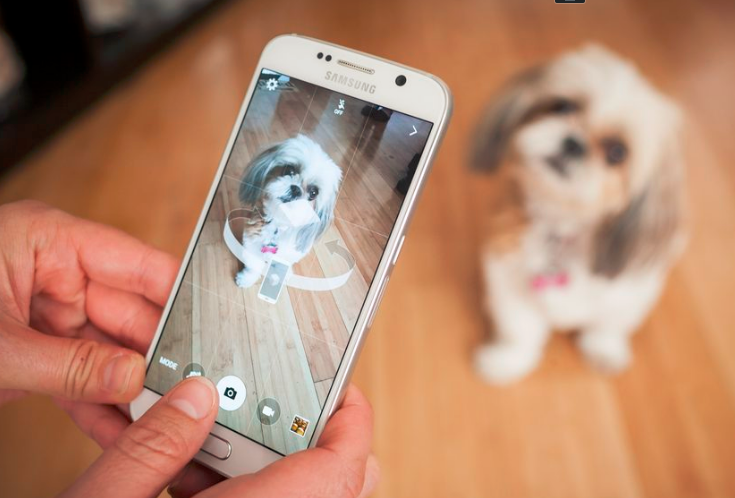
With the Galaxy S5, Samsung debuted a completely new concept for the camera, called Virtual Tour. As many of you might recall, this basically allowed you to create these mini tours of places by stitching a number of pictures taken as you go by, and then adding a transitional effect. The results were far from perfect, but do you ever know Samsung giving up?
The Korean company that we love ended it up doing the opposite and decided that ditching Virtual Tour is the best choice, but in favor of something new and even better. I am talking about Virtual Shot mode, which is quite different and much more efficient. Yes, you can find it on your Galaxy S7; the mode is sitting there and crying out for a little bit of attention, so let’s hear it out and see what it can do.
Virtual Shot is not new on your handset, but it is actually making a return from the Galaxy S6. What you basically have to do is to walk a full 360-degrees around your subject, taking multiple photos from every possible angle which are then pasted together by the Galaxy S7. When you view back a Virtual Shot image on your phone, you can then tilt the S7 left or right to move around your object.
Let me tell you from the start that fact that your subject has to remain still or Virtual Shot doesn’t work too well. So, it is far from ideal when it comes to capturing the best moments of your kids or pets that seem to have no rest, but you can use it in so many other situations. For example, give it a try when you find yourself in the middle of a happy crowd, like at a party. You can also try using Virtual Shot to capture all the excitement of a concert or let’s face it: anything with more than one surface can be a good candidate for a Virtual Shot, but you must learn how to properly do it:
Meet Galaxy S7’s Virtual Shot Camera Mode:
- From the front screen choose Apps;
- Choose the option for Camera; this will bring up small thumbnails of all the camera features you have installed or that have been there from the start;
- Choose MODE;
- Choose Virtual shot;
- Focus the camera on a subject you can easily spin around;
- Then, select Capture to begin the shot;
- Start spinning around the subject until either the camera automatically finishes, or you choose Stop;
- When viewing the picture, tilt the Galaxy S7 device or swipe the screen to move around the subject. Am I making a mistake by sayig that it’s very easy?










User forum
0 messages