Enjoy Galaxy S7 Edge Motion Panorama
3 min. read
Updated on
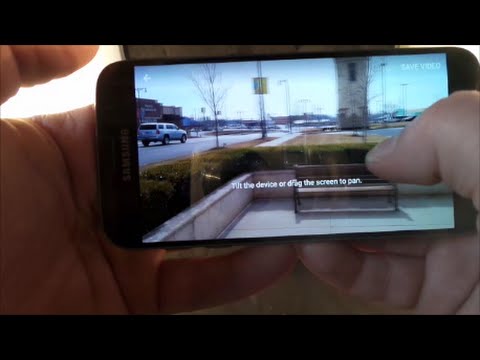
I have spent some quality time with the Galaxy S7 Edge device to see everything it has to offer and trust me when I say that I’ve made a few discoveries. It’s true that the company’s decision of choosing a 12-megapixel snapper was largely disputed, but I can assure you of the fact that this is not a bad thing at all. The underlying camera software has been upgraded with some interesting new features as well and many of them are really useful.
For example, your Galaxy S7 Edge smartphone hides a very cool feature I didn’t know existed. I am talking about Motion Photos, one of those amazing functionalities that is worth exploring in order to know what’s in stock and what surprises the Korean manufacturer prepared for its handset’s buyers.
For the first time, you can capture sweeping movements in panoramas with motion. When you take a panorama on the S7 Edge, by default, the camera will show you a still capture. Anyway, things change when the “motion” feature is enabled and your panorama will immediately turn into a video.
I don’t have to be the one telling you that the Motion Panorama mode is simply ideal to capture the best photos of any moving object or subject. For example, during a hike, you can easily capture a panoramic view of the mountain, but also the movement of the trees on top of it; during a show, you can capture both the amazing scene and the dancer’s performance and the examples can continue.
Also keep in mind that you can take the motion panorama regardless of how you hold the phone, but if it’s taken in portrait mode, the video will have black borders.
To relive the moment, all you have to do is swipe the screen or pan your Galaxy S7 Edge sideways. Do you see how great it is? For those who need additional help, let’s see every single step that you must take:
How to Enjoy Galaxy S7 Edge Motion Panorama:
- Go to Camera;
- Then, under camera, select Mode;
- Up next, you have to choose Panorama;
- Tap the Motion On icon located at the top of the screen;
- Tap on the camera button and click a panoramic shot by moving the smartphone in one direction;
- In order to check the video clip, you just have to locate the image in the Gallery;
- Tap the Motion Panorama icon at the top of the screen;
- Tilt your Galaxy S7 Edge or swipe the screen to view the animated images;
- Do not hesitate to share Motion Panorama as a video file or an image file.
As you can see, the image quality is great, while video is recorded at 1080 x 1920 pixel resolution, which is decent. Even more, I like that both of them stitched together with no artifacts, but I am not thrilled about the fact that Galaxy S7 Edge permanently prompts you to tilt them to explore your creation, but you know that you cannot have it all.










User forum
0 messages