How to take a Virtual Shot on Galaxy S7 Edge
3 min. read
Published on
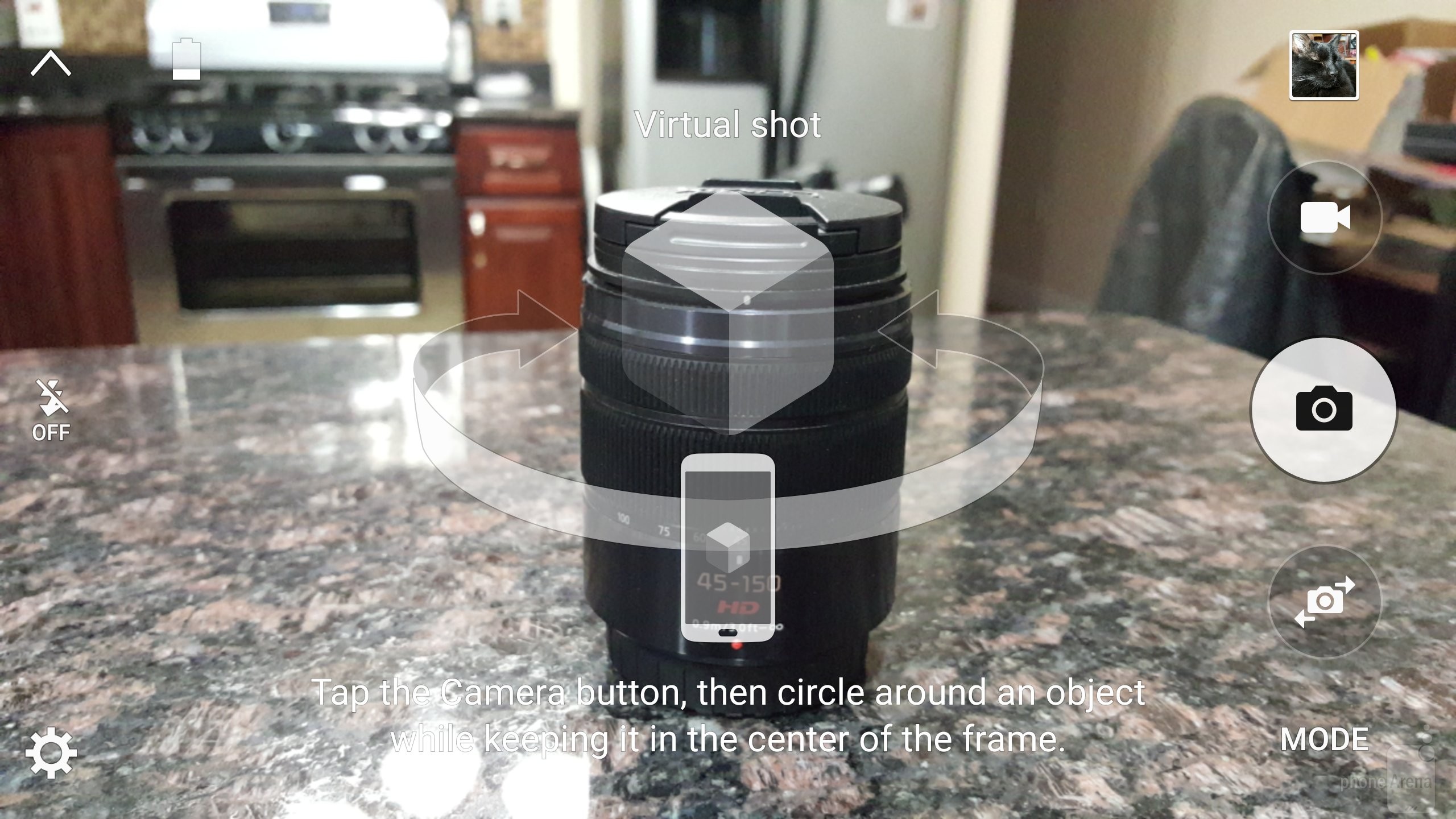
The Virtual Shot mode was originally found on the Samsung Galaxy S6 edge and S6 and now is back on Galaxy S7 Edge too. I don’t know your opinion on this one, but I think that this is a fascinating way to capture a whole series of moments in 360 degrees. Basically, what this feature does it does is to allow you to take a string of snaps of a subject from all sides, and then preview it in something approaching 360-degree viewer inside the handset that you are using.
This means that Virtual Shot is not pointless like Virtual Tour before, but is ideal for recording everything around you, like when you’ve ascended the highest mountain ever, or climbed to the top of that tall play structure at your kid’s park.
To get started, tap the Camera’s “Mode” button from your Galaxy S7 Edge and select “Virtual Shot.” Frame any object in the middle of the screen, then don’t hesitate to tap the “Camera” icon. Walk around the object while keeping it centered on the screen and you’ll be surprised by the result.
Seriously, don’t you like the idea behind this feature? When you’re ready to try it out, these are the steps that you have to follow:
Learn How to take a Virtual Shot on Galaxy S7 Edge:
- From the front screen choose Apps;
- Choose the option for Camera;
- Now, it’s time to select Mode;
- Choose Virtual shot to enable the functionality;
- Focus the camera on a subject you can easily spin around;
- Then, select Capture to begin the shot;
- Walk around the object while keeping it centered on the screen until either the camera automatically finishes, or you decide to choose Stop;
- When viewing the picture, tilt the Galaxy handset or swipe the screen to move around the subject. When you tilt the camera left or right, the virtual shot rotates all around the image.
- Instead of rotating around an object, you can try using Virtual Shot while you take a selfie and rotate yourself and the camera 360 degrees.
You know now what the camera mode “Virtual Shot” on the Samsung Galaxy S7 Edge can do and how images are created with, but this isn’t the only special mode worthy of your attention. Galaxy S7 Edge also comes with a Food mode that will help you take more tempting images of your delicious meals. This is achieved with the help of a color temperature slider, which you’d usually want to push high for warmer hues, just as you can use the Pro mode if you want to take things to a new level or enjoy Panorama Shot if you want a unique photo.










User forum
0 messages