Install Magisk Systemless Interface on Android
3 min. read
Published on
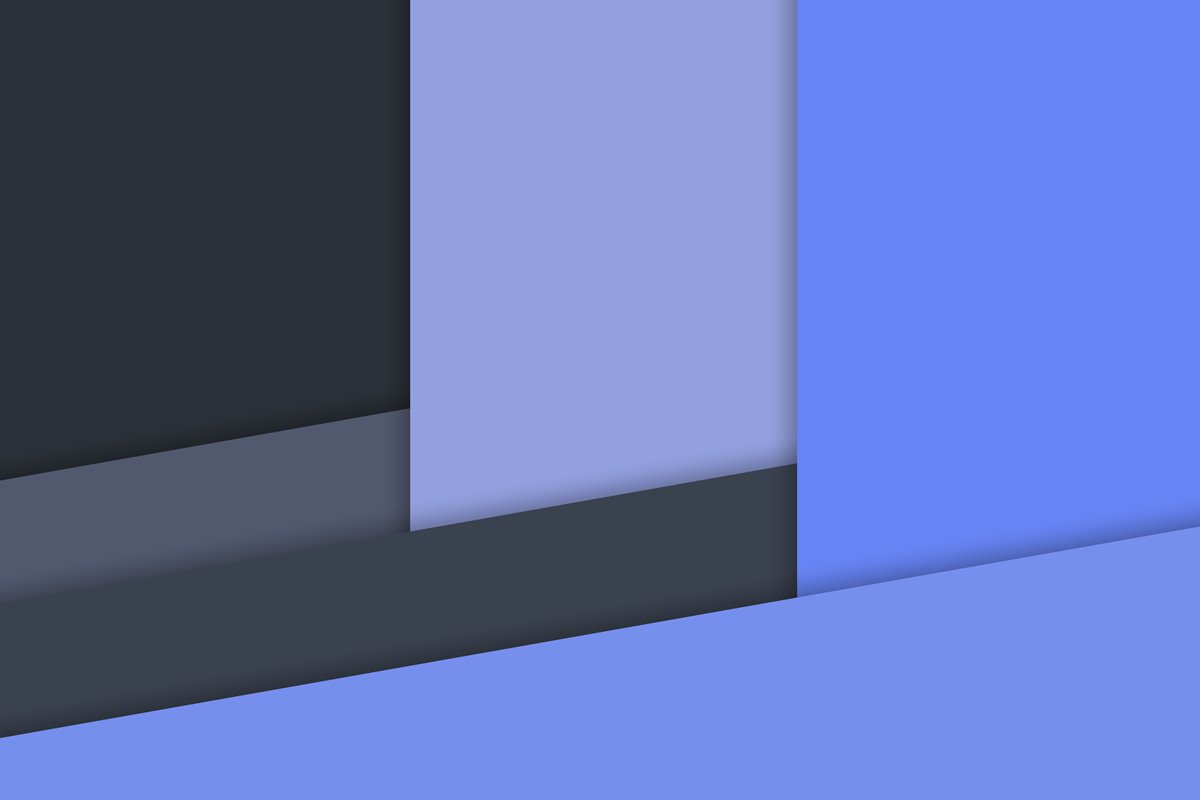
Android is getting securer with each new release and it becomes a real challenge for developers to gain root access on Android devices and alter system files. Last year when Chainfire released systemless root with SuperSU, this was received by the Android community with great enthusiasm. Systemless root by Chainfire lets users to get root access without modifying the system partition, allowing uninterrupted installation for OTA updates even when the device is rooted.
But that’s already a part of the past. Now, it seems that Magisk is the new face of Systemless interface on Android which is aimed to make custom mods go systemless. This was created by XDA developer topjohnwu and is the short name for “Magic Mask” which aims to overcome the usual difficulties with Systemless mods. Once you install Magisk on your device, you can choose from various modules to go entirely systemless.
The feature log of Magisk includes Magisk Manager which helps you manage your root status, and manage all your installed Magisk Mods; Magic Mount, a feature which will not only allow you to replace existing file and directories, but also support adding new files and directories into system; Multiple Entry Points for developers to run scripts at different boot times, making developers able to do whatever they want at any time; Remove verity / forceencrypt which are both configurable through .magisk file, same as SuperSU; magisk.img as the ideal place to store all your systemless mods and not only, not to mention that thanks to the new protection from Niantic, Magisk gained even more appearance and everyone wants a taste of Pokemon GO despite of root.
How to Install Magisk Systemless Interface on Android:
- Download the Magisk file with the help of this link;
- Then, move it to your device’s storage via the original USB cord;
- Boot your device into TWRP recovery;
- While being there, make a complete Nandroid backup of your device;
- Tap on Install button and select the Magisk file;
- Swipe in order to confirm the flash;
- Once Magisk is flashed, reboot the device from the Reboot menu in TWRP.
For those who change their mind, here’s how they can easily uninstall Magisk on their device:
- First of all, download the Magisk uninstaller from here;
- Then, you have to flash it from TWRP as this will remove Magisk from your device;
- If your custom recovery cannot access data, be sure that the uninstaller will still work but you need to remove a few modules manually;
- To completely remove Magisk, you have to restore stock boot image and manually remove /data/magisk.img, /cache/magisk, /data/busybox from your device.










User forum
0 messages