Let’s Meet Allo - a Promising Messaging Application for Android
4 min. read
Updated on
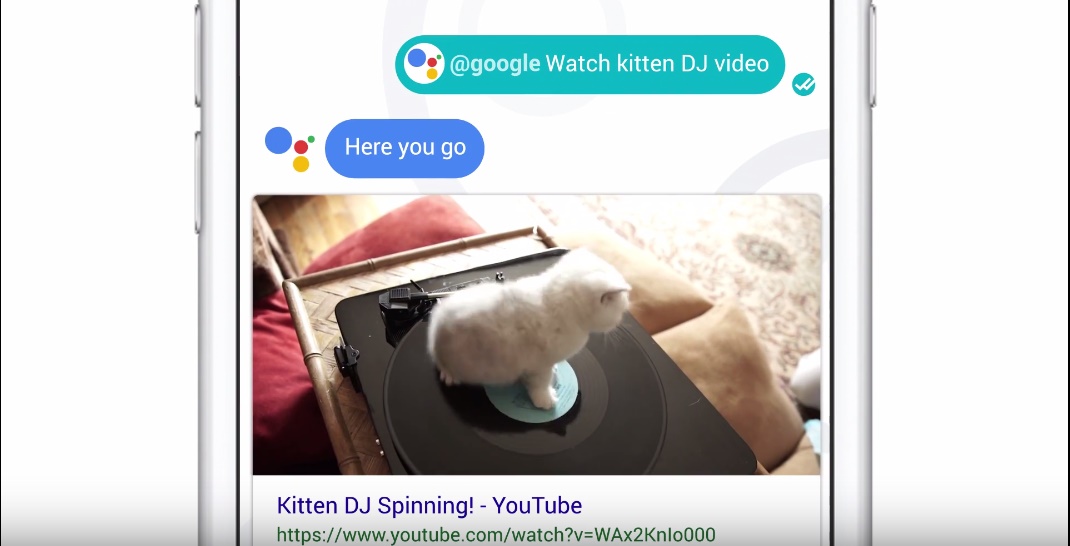
Let me tell you that a new messaging application which was announced at this year’s I/O is finally here – I am talking about Allo and you should give me a few minutes to tell you why it’s the perfect choice for many of you and why this gorgeous application has all the chances to replace both Hangouts and iMessage in no time.
You should not see Allo as a Hangouts replacement, but it is its own standalone app, so what makes it stand out from all the other messaging apps available? Some of you might say that it is too early to know that for sure, but I tell you that Allo does much more than these two, it is fast and intuitive and knows that privacy is one of the foremost things people care about in a chat or messaging app. And Allo comes with some sort of a special machine learning built in, courtesy of Google Assistant, the company’s virtual assistant.
As explained by Engineering Director Erik Kay on stage at Google I/O 2016, this app is actually a ‘smart’ messaging app that learns over time to make conversations more productive. That’s great in theory, but what does that actually mean?
Read the steps from below, apply them and then, I am more than eager to find your opinion about this application.
How to Use Allo:
- Download Google Allo APK from here or use this direct Google Play link;
- When you open Allo for the first time, you will be prompted to give the required permissions. Like any other messaging app, Allo requires permissions for your Contact and Messaging information;
- Then, it’s time to Register your phone number and verify it, using an automatically generated password;
- At this point, Allo pretends you are a complete stranger and asks for your name and profile picture. Your friends can find you either by your number or by your contact name, but note that for a profile picture, the app demands you snap a selfie right at that moment, and while you can feed it a stored picture, there’s no option to pull a profile picture from Facebook, or from the “Me” profile photos that can be found in your phone’s contact list;
- Now, you will receive your first message from a virtual assistant that Google has implemented in Allo. This Assistant is here to help you “find what you need and get things done” and for this to be possible, it will ask you for a location permission. This will enable Allo to give you answers based on your location, including events, museums, restaurants and other points of interest, not to mention that it can translate words to different languages and to keep you updated with the latest news that you are interested in;
- Remember that you can’t talk to someone on Allo unless you know their phone number. Allo doesn’t have its own list of friends or contacts, but it only runs off of the phone’s internal contact list;
- Once you do get the app set up, you’ll find a basic IM app with a contact list and conversation pages with read and delivery receipts. Besides text, you can also send pictures, stickers, your location, or a voice recording;
- Allo enables group conversations and incognito chat for those who tend to take security very serious. Things are completely new in this Incognito mode, so other users cannot preview your message in the Allo conversation list, notifications will never display who sent the message or its content, you can choose to sent messages that disappear after a period of time (set the timer to 5, 10, 30 seconds or even 1 week from the top right corner) and always be sure that your chats are end-to-end encrypted and can only be seen by you and the person you are chatting with.



User forum
0 messages