How to Solve Galaxy S7 Unfortunately, Messages has stopped Error
3 min. read
Updated on
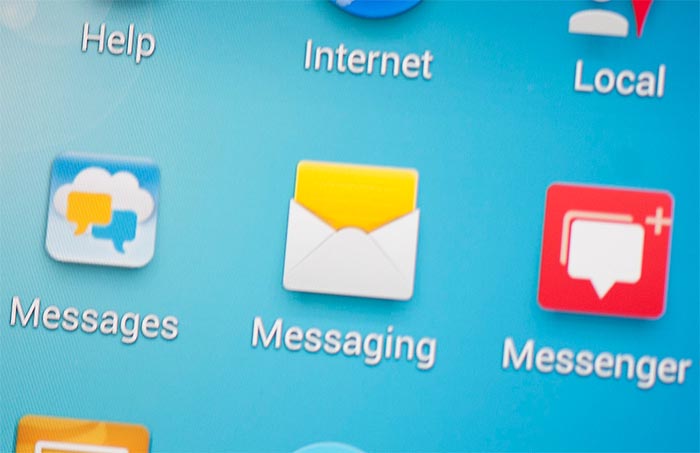
People are complaining in many forums that they are seeing the annoying Unfortunately messaging has stopped error on their Galaxy S7 smartphone and I don’t want to scare you, but because of that their device got crashed. This doesn’t have to happen to you too, especially if you act promptly.
Up to now, I addressed several texting related issues and I can tell you for sure that this is one of the most common error that comes on Android devices all the time. The “Messages” in the error is clearly referring to the native messaging app that crashes immediately after you open it. There are lots of reasons for causing this issue and here I’ll tell you what to do for every single possible scenario.
Following are a few simple tips that can be applied on your device for solving this error, so let’s proceed. I must tell you from the start that not all of them will work, but try them one by one and I hope that this is your lucky day.
How to Solve Galaxy S7 Unfortunately, Messages has stopped Error:
- Let’s rule out the most common scenario: there might be a simple app crashing issue, so the trick that will work for you in such a case is to clear the cache and data. You know that the reason cached data exists is to improve the loading time, but there is also a downside of this and it has to do with the fact that it gets corrupt all the time:
- From the Home screen, tap the Apps icon;
- Enter into Settings;
- Touch Applications and then Application manager;
- Swipe to ALL tab;
- Up next, find and touch Messages;
- Touch the Force Close button first;
- Then, tap Storage;
- Tap Clear cache;
- Then, choose to tap Clear data, Delete.
- Keep in mind that we are talking about a pre-installed app, so its crashing could have another fix too. To be more precise, the Messages app is embedded in the firmware natively, so hard resetting your device could save the day.
You probably already know so far that your device is not free of problems, so here you can find other solutions for your potential Galaxy S7 problems and issues:
- Enter here and learn How to Fix Samsung Galaxy S7 Edge Slow Internet Issue;
- Solve Galaxy S7 “401 Error: disabled_client. The OAuth client was disabled” Issue;
- Fix the Galaxy S7 Messaging App Freezing Issue with the help of this guide;
- Enter here and get Rid of the Galaxy S7 Edge “Unfortunately, Email has stopped” Issue.










User forum
0 messages