Fix “Unfortunately, Facebook has stopped” Error on Galaxy S7 Edge
3 min. read
Updated on
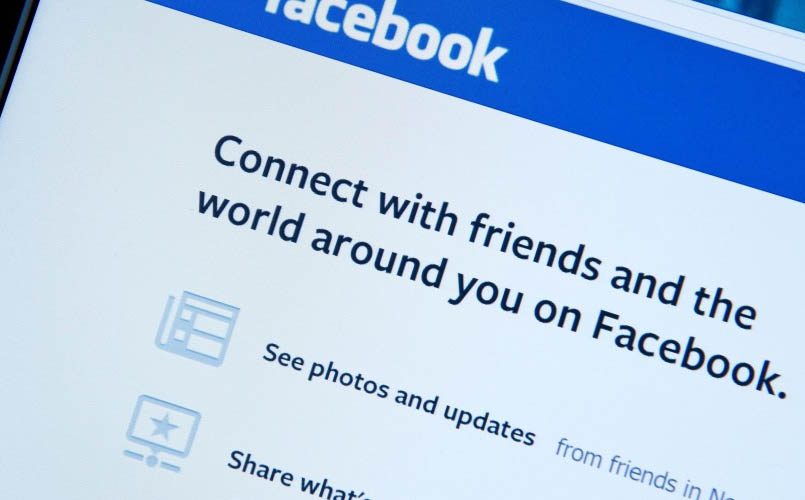
I bet that you love your Galaxy S7 Edge, but there is, however, one issue that might bug you too as it happens to so many owners out there. An error message just came out one day and I bet that you don’t know what caused it or what to do about it – I am talking about the annoying “Unfortunately, Facebook has stopped” one, as you can already guess.
You probably know the fact that Facebook for Android app is one of the most popular apps in the Play Store and has its own support group, but things are different this time since the Facebook is now be embedded in the firmware of your device.
So, instead of encouraging you to uninstall the Facebook app and install the latest updated version from Google Play, I come up with other possible solutions that proved their efficiency:
How to Fix “Unfortunately, Facebook has stopped” Error on Galaxy S7 Edge:
- This could be the result of a minor app crash, so let’s follow these steps to clear the cache and the data of the Facebook app:
- From the Home screen, you must tap the Apps icon;
- Up next, it’s time to tap on Settings;
- Touch Applications and then Application manager;
- Swipe to ALL tab;
- Find and touch Facebook;
- Touch the Force Close button first;
- Then, tap Storage;
- Tap Uninstall.
- If this was not a successful fix, then I must remind you that there might be other apps possibly causing it (after all, Facebook is connected to many apps for sharing), so boot your Galaxy S7 Edge in safe mode:
- Press and hold the Power key;
- As soon as you can see the ‘Samsung Galaxy S7 Edge’ on the screen, release the Power key and immediately hold the Volume Down key;
- Continue holding the Volume Down button until the device finishes rebooting;
- You may release it when you finally see ‘Safe mode’ in the bottom left corner of the screen;
- In this state, try to open Facebook and see if the error pops up and if so, then it might be a firmware issue. Now, you should check if there is any update available for Facebook through Play Store;
- My last advice is to hard reset your phone via this detailed guide and only after properly backing up all your important data stored in the Galaxy S7 Edge. The phone will now reboot longer than usual, don’t worry about that and the problem should now be finally gone.



User forum
0 messages