Fix the Error message “Unfortunately, IMS Service has stopped” from your Galaxy S7
3 min. read
Published on
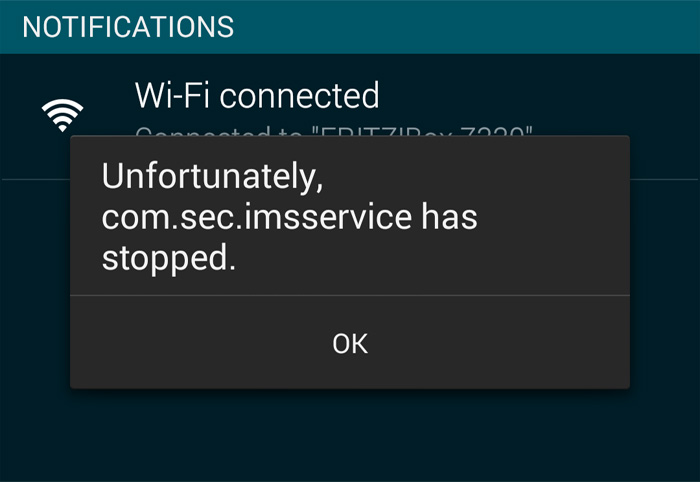
Are you the owner of a Galaxy S7 and a recent Android software update has brought with it an annoying popup message that reappears 3 seconds after being dismissed? When typing a text message you probably get “Unfortunately, IMS service has stopped” almost every time and don’t you imagine that this is only happening to you.
As it generally happens, every single new update also brings problems instead of simply fixing issues with the previous firmware and this error is one of them too. And even if you might first say that it only has to do with the IMS service, the truth is that it can also affect some apps that run in the background and currently using the same service and they may also crash or lag.
Stop postponing taking care of things and do that now:
Fix the Error message “Unfortunately, IMS Service has stopped” from your Galaxy S7:
- The first thing that you need to do is to isolate the problem, so boot your Galaxy S7 Edge in safe mode and try to compose a text message to see if the error still pops up. Here’s how you can get there:
- Press and hold the Volume Down and Power keys for a few seconds;
- Once you see the Samsung logo, release the Power key immediately but continue pressing the Volume Down key;
- Your phone should continue booting up and you will be prompted to unlock your phone as usual;
- You will know if the phone successfully booted in safe mode if the text Safe mode appears in the lower-left corner of the screen;
- If the error shows up here too, then you know that it’s time to clear the cache and data of the Messages app.
- You should also take a look at your recently installed apps. For instance, if you recently downloaded and installed a third-party messaging app, try disabling it, reboot your phone to see if that fixes the problem;
- If the problem remained, there’s no joy to tell you that it’s time to perform a master reset procedure on your Galaxy S7 device. After all, you have tried all the other solutions and with no result, so even if you are very reluctant to this solution, it’s time to try it out. For additional help in the actual procedure and preparation, use this guide on How to Hard Reset the Samsung Galaxy S7 and do not skip the preparatory steps if you want things to go as smooth as possible.
Is it better now? Has the procedure helped you?










User forum
0 messages